This is what I found- Hope it helps: How to Remove Replace and Install Your Sony VPC-EA (Black) PCG-61315L Laptop Keyboard 1. View the back of your Sony PCG-61315L Keyboard. If the laptop keyboard has screw holes, then you now you need to remove screws from the bottom base of your plastic bezel. If the keyboard does not have any screw holes, then screws are usually not required to be removed from the bottom of the laptop. 2. Now that you have determined if screws are required to be removed from your Sony PCG-61315L laptop keyboard, we will now pry the keyboard out using a thin object. The first step is to view the top of the keyboard area, also known as the keyboard plastic bezel. If your keyboard has a plastic bezel above your keyboard, you will need to pry it out. If you don’t have a plastic bezel above your keyboard, then you can take a think object. Place the thin object between your Sony PCG-61315L laptop keyboard and the plastic bezel, and pry out the keyboard. 3. Now that your Sony PCG-61315L keyboard has been removed your will need to disconnect the Sony PCG-61315L keyboard cable ribbon from the motherboard. There is usually pins connected to the Sony PCG-61315L motherboard that need to be pushed up/down. Once the keyboard connector cable has been removed from the Sony PCG-61315L laptop keyboard, remove the keyboard. 4. We will now install your new Sony PCG-61315L laptop keyboard. 5. Reconnect the Sony PCG-61315L keyboard to the motherboard. Insert the Sony PCG-61315L Keyboard back into the motherboard. Secure the pins and push the pins in. Once your keyboard is secured, you can now aligned the keyboard with the grooves. Push the keyboard down and in place. If there is a Sony PCG-61315L plastic keyboard bezel, place it back in place. Secure all your Sony PCG-61315L laptop screws back in place. 6. That’s all, you just installed your replacement notebook keyboard!