Avrin
VIP's-
Posts
1,366 -
Joined
-
Last visited
-
Days Won
9
Content Type
Profiles
Forums
Downloads
Everything posted by Avrin
-
The whole situation is not 100% clear even to myself: SONY included an ATRAC decoder with a program that is not designed for playing or transferring ATRAC at all.The decoder itself is designed for some vague purposes, but works with Windows Media Player (w/o gapless playback or tag support).It works even without installing the program, but not with all configurations.You may try the program, although it only works with Windows XP/Vista: ftp://ftp.vaio-link.com/PUB/DNA/CONTENTTR...STALLER-V11.EXE and you need to connect a supported Walkman for the program to do anything.
-
Finally determined the origin of the decoder files. They are installed during the installation of SONY Content Transfer - a program used for the new NWZ-W202 flash Walkman to determine characteristic track parts to be used for track preview in the ZAPPIN mode. The funniest thing is that the program has nothing to do with ATRAC - it only works with MP3, AAC, and WMA.
-
Hi-MD mode doesn't actually require any drivers, thus it works even with 64-bit Windows versions. For NetMD I would recomment the free VMware server to install a virtual 32-bit Windows version, since the server has USB support. IIRC, you can even migrate a Microsoft Virtual PC Windows installation to VMware server.
-
I used to be one. But switched to XP after buying a new laptop with Vista and downgrading it (there was no way to install Windows 2000 because of new hardware, but XP was fully supported). After that I also installed XP on two previous machines, just to have similar configurations. It looks like a more-or-less acceptable system after SP3 (and after disabling all that fancy stuff). On the other hand, updates for Windows 2000 during recent years have made this system much bigger and resource-intensive, so it is no longer as attractive as it used to be. May be some other required component is missing. Or the decoder is not compatible with Windows 2000. I've removed Windows 2000 from the list of operating systems in the first message, just in case.
-
Sorry, been offline for a few days. Just tried the new decoder on a machine that never saw SonicStage (running Windows XP). Plays perfectly (and that on a Pentium MMX 266 MHz). So, I think the error you mention may be caused by the lack of some system components, e.g., DirectX 9.0c. Or by the actual incompatibility of the decoder with Windows 2000. As for what actually gets installed. The installer contains two files: atxdec.ax and atxparser.ax. It puts them to the SYSTEM32 subfolder of your Windows installation, and registers them by running regsvr32 with the /s option (to avoid on-screen messages). To completely remove all traces of them, run the following two commands consequently from the command prompt: regsvr32 /s /u %WINDIR%\SYSTEM32\atxdec.ax %WINDIR%\SYSTEM32\atxparser.ax del %WINDIR%\SYSTEM32\atxdec.ax %WINDIR%\SYSTEM32\atxparser.ax[/code] The first command silently unregisters the files with Windows, and the second one deletes them.
-
The original 4.3 wasn't stable at all. BTW, links in that thread need some updating, for those who want to use "official" versions. New links with some additions: Europe: http://sonicstage.update.sony.net/v4301/AE...geInstaller.exe U.S.: http://sonicstage.update.sony.net/v4301/US...geInstaller.exe Canada: http://sonicstage.update.sony.net/v4301/CA...geInstaller.exe Japan: no longer available for download, replaced with 4.4 available from http://sonicstage.update.sony.net/v4400/JP...geInstaller.exe Asia-Pacific: http://sonicstage.update.sony.net/v4301/GA...geInstaller.exe Latin America: http://sonicstage.update.sony.net/v4301/LA...geInstaller.exe Overseas (JEB): http://sonicstage.update.sony.net/v4301/JE...geInstaller.exe
-
Just found a couple of SONY-made files on my computer, and I have no idea where they came from (having been trying lotsa ATRAC applications lately). But they allow playing unprotected ATRAC3/ATRAC3plus files in Windows Media Player on a PC that has no SonicStage installed. I've packed them into a convenient installer for Windows XP/Vista, that puts them where needed and registers them with Windows. Enjoy: http://depositfiles.com/files/8xi2in5qi
-
Totalrod2, versions of SonicStage starting from 4.0 do not import your music by default during installation. Just checked this by removing SonicStage, OpenMG, and all traces of them from my machine. No ATRAC3 files play anymore. But to hell with the old decoder! There's a newer one that also plays ATRAC3plus: http://forums.minidisc.org/index.php?showtopic=22542
-
I don't know exactly which files are used by WMP to play ATRAC3plus. Maybe some components are left from an old installation. They may reside in the Program Files\Sony folder, in the Common Files\Sony Shared folder, or even in the WINDOWS\SYSTEM32 folder.
-
Do they play on the machine that never had SS installed, or on a machine with SS? In the latter case, they are played back by WMP using SS components (same as ATRAC3plus files).
-
Weren't these AAL files encoded with a 132 kbit/s lossy part by any chance? If yes, WMP probably just played the lossy part using the codec.
-
This is great news. I didn't know that, since I very rarely upload anything. This actually applies to almost any Windows audio program. Download the codec from http://www.minidisc.org/atrac3.zip - then unzip the file, right-click on ATRAC3.inf, and choose Install (you may see a Windows Logo warning, just continue anyway). After that the codec is available to all Windows programs as a standard Windows codec. Double-click an oma file (assuming the filetype is not registered to SonicStage), and choose "Select the program from a list", then select Windows Media Player. Ignore the extension warning. Not sure about how Windows Media Player handles gapless playback though.
-
FLAC will be almost useless here. It will only make bigger files, compared to LP2. I would upload the files, un-DRM them immediately (if they are DRMed), and then store them as they are. Sorting un-DRMed files is not a very pleasant task, since SonicStage places them all to the Optimized Files folder during the process, but you'll get your original quality recordings playable by anything (don't forget that unprotected LP2/LP4 is perfectly playable by Windows Media Player with an ATRAC3 codeс without SonicStage installed).
-
Welcome to the Forums! I'll try to answer at least some of your questions. 1. The battery charge counter only shows time required to charge to 80%. The remaining 20% charging is done with the indicator off. So, the easy rule is to always charge an empty battery for 3 hours. And NEVER store an empty battery for a long time (overnight may be too long in some cases), since it may discharge to the point the unit no longer "sees" it. 2. Yes, you can only transfer music to/from the unit using the software. The version supplied with the unit is acceptable, but not the best one. Version 4.3 available for official download from the SONY site is known to be glitchy in some situations. Version 4.2 was good, but it is no longer officially available, and even if it were, you can run into trouble installing it after the newer one. So, try the unofficial "ultimate" 4.3 version I put together some time ago: http://forums.minidisc.org/index.php?s=&am...st&p=141995 - it seems quite more stable. If the computer/program doesn't see the unit, restarting may help. 3. With the M200, you can transfer any of your R55 recordings digitally to the PC. By default, they are converted to ATRAC3plus 256 kbit/s after transfer, but you may wish to avoid the unneccessary conversion to another lossy format, and keep them in PCM. To do this, in SonicStage go to Tools->Options->Transfer->select NetMD (this option only appears after a unit in NetMD mode has been connected at least once)->Transfer Settings->Advanced->Import settings, and select PCM there. You may also want to check the "Save in WAV format when importing" box, so your files are automatically converted to WAVs. 4. The jog wheel is not very convenient or reliable. The other unpleasant surprise on this unit is the EJECT button. 5. Group record is a function that puts tracks recorded in one session (one press of the REC button) into a single group. The next time you record, tracks will be placed into a new group, etc. 6. The FW version is always shown as 1.0, but the actual firmware seen in the units varies from 1.000 to 1.0A0 (you need to enter the service mode to see the actual version). But there is no way for the end user to update firmware on a [Hi]-MD unit. And no one knows any actual differences between firmware versions. 7. Probably yes. But this depends on your taste. 8. This trick seems useless, since the disc doesn't actually need to be "formatted". All physical formatting is done during manufacturing (pressing), and cannot be changed. So, the "pre-formatting" trick will only double the wear of the magnetic head.
-
After removing drivers and OEM##.INF files, you may simply re-run SonicStage "ultimate" setup, and it will re-install new drivers. If you don't want to run the entire setup package again, press Cancel from the Welcome (second) screen, then go to the folder the installation package unpacked its files to (by default it is the SS43_ULTIMATE folder inside your temporary folder, but you may specify any folder to extract to), locate the Device\Driver\PA folder there and run setup.exe from this folder. Or download http://sonicstage.update.sony.net/v4400/JP...r/pa_driver.zip unzip it, and run setup.exe.
-
The only thing I can think about is cleaning up the C:\WINDOWS\INF folder - it may still contain old versions of INF files. First, remove all drivers as described in the first message here. Then go to the "C:\Program Files\Sony\Personal Audio Driver" folder, and study the content of INF files there. Then go to the "C:\WINDOWS\INF" folder, and find a set of files named OEM##.INF, where ## may be any number starting from 0. These files are copies of INF files used to install non-Microsoft hardware drivers to your PC, and they include Sony Personal Audio Drivers. Check all these files, comparing their content to that of the ones found in the "C:\Program Files\Sony\Personal Audio Driver" folder. Then delete all matching Sony INF files from "C:\WINDOWS\INF". Also delete any older Sony INF files of the similar nature, that may be present there. This should prevent your system from using old driver installation routines. Be very careful not to remove unrelated INF files. Removing them will not damage the system directly, since the respective drivers are already installed, but will not allow the system to reinstall drivers in case of problems.
-
Don't forget that even if you select a non-system partition for SonicStage installation, most of the shared components (OpenMG, drivers, etc.) are still installed to the system partition, and there's no way to change that.
-
The latest drivers (the ones used in official SonicStage 4.4 and all my installation packages) are here: http://sonicstage.update.sony.net/v4400/JP...r/pa_driver.zip
-
The components of 4.3 "ultimate" are designed by SONY to work with 32-bit Windows 2000/XP/Vista. And its SonicStage 4.3/OpenMG 5.0 combination seems to work better than 4.2/4.6 and way better than 4.3/patched 4.7, which were released originally. Both are still available in the above-mentioned thread for those who want "official" configurations for some reason. Glad to hear that it is really possible to use SonicStage with W7 without any virtual machines.
-
Portable units have less powerful processors. Powerful enough to encode to SP in realtime, and to convert LP2 to SP at whatever speed they are doing this (remember that LP2 already has its frequency range cut off at higher frequencies, so there is obviously less work to do), but hardly powerful enough to work at 4x over the full frequency range.
-
SonicStage does not support Windows 7. The only way to install and run it with that operating system is by using a Virtual Machine with USB support (not the MS one). As for full versions, you may look for them here: http://forums.minidisc.org/index.php?showtopic=22332 - I recommend the "ultimate" one from Post #5
-
Not quite so. The PC downloads LP2 ATRAC3, then the unit converts it to SP ATRAC (lossy->lossy). So, the final quality will be even worse than that of LP2. If you don't have a CD-MD deck with direct recording, then the easiest and best way to get good quality SP is to record a CD in realtime via optical out from a DVD player with all sound processing (enhancers, range compression, upsampling, etc.) disabled. Most modern DVD players have optical out, and read CD-RW perfectly. The only question is whether they output the original and unchanged signal on the optical out (most of them do). The easy way to tell it is to record a non-stop album with SYNC mode ON on the MD unit, and to look whether the original track marks are preserved. If they are - the player outputs the original signal. If track marks are lost (a non stop album is recorded as one continuous track), then the player changes the signal. On the other hand, practically any modern computer DOES change the signal on the optical out. It may resample it, change the level, or process it in some other way, thus the original track marks will be lost, and sound quality will be degraded. You may also use a good-old CD-player (like the one you have) with an optical out to record in SP, but most of them do not read CD-RW, so you are limited to pressed and CD-R media. And NEVER use AGC when recording CDs! On most SONY units manual recording level 23 corresponds to the original level of the signal fed via the optical in. So, setting manual level 23 helps to avoid one more sound processing step (with its unavoidable rounding errors), thus keeping the original signal quality right to the moment of SP encoding. Units by other manufacturers may have a different setting corresponding to the original level.
-
No, there is no way to use LP2 or LP4 for Hi-MD in SimpleBurner. Bitrate lists (PCM/Hi-SP/Hi-LP/48 kbps for Hi-MD, and LP2/LP4 for NetMD) are hard-coded into the program, and the bitrate registry setting is just a number from the corresponding list. You can't use these bitrates for a different mode, and you can't enable any other bitrate.
-
Try EAC, and then compare its results to those of SonicStage. But don't forget that EAC needs to be properly configured to achieve the best possible results. Configuring it takes some time and a few quality CDs. After that EAC either produces bit-perfect results, or tells that it is not possible because of unrecoverable errors. And it is the only program that can actually make exact CD copies (hence the name). Again, you'll need to configure it for proper burning.
-
I don't know. But the fact that bitrate settings for the "unused" formats are not recognized by SonicStage (it always shows 64 kbps for them) speaks for itself. Time taken for ripping to AAL includes time required for lossy+lossless encoding.
