cgi_
Members-
Posts
12 -
Joined
-
Last visited
-
Days Won
1
cgi_ last won the day on February 7
cgi_ had the most liked content!
Previous Fields
-
PlayStation Network ID
--
-
Sony Products I Own
PSX, MDS-B5, MZ-N707, a6300
Profile Information
-
Location
Finland
Recent Profile Visitors
The recent visitors block is disabled and is not being shown to other users.
cgi_'s Achievements
-
You can control it yes, if you look at the thread I linked it's all about controlling the device. You can essentially perform any action via the serial port and request data about the current status. The protocol is a bit awkward though, it took me a while to figure out how to translate what was written in the manual into actual bytes to send. The voltage is only half of the equation, the other is current. If the battery is exhausted then it might show an unloaded voltage of 1.2 volts but as soon as you put a load on it, it won't be able to deliver the necessary current, and the voltage will drop. I think I'm somewhere around 12 or 13 hours on this battery so far, and yes it's flashing.
-
Not at all. This is all useful information for those, like me, that only have one point of reference for the behaviour of the NiMH gumsticks in their players. Hmm. If the charger is charging it up to somewhere around normal levels and then it's dropping by itself then it may be done for. You'd have to check with a meter what happens when it's charging. A bench power supply can be used for more advanced manual charging methods also (but you really need to do research on that to ensure you don't cause the battery to overheat). A deep discharge plus charge up again might sort it out but 0.9v is already considered about empty for a NiMH cell. Whether it can deliver any meaningful current might be more telling, but you'd have to find something to load it down to test (at a reasonable current, say 100-300mA). A few years ago I posted a thread about contolling it over the serial port to add track markers if you want to see some serial command nerding. It also contains a block-quote with some background information on it. At the time it was when the whole Web Minidisc stuff was kicking off, and I esentially abandoned that whole idea right away. Also because it's an older ATRAC version, it might be a fancy broadcast deck, but the reality is the recordings sound shit compared to any Type R portable. It's my main living room player though, so it's in frequent use. Because it's intended for broadcast it responds almost instantly to anything, including spitting the disc out without delay, and has chunky buttons, so I really enjoy the tactile nature of it compared to more consumer decks. It gets an outing every year at a large cybersecurity conference where it's used in an area as a public-facing background music player with a selection of discs next to it for people to swap between throughout the event (or I swap them when I notice the same disc has been playing for a long time). I made a Raspberry Pi based display that uses the info from the serial port to show what the last tracks and discs were to be played. The script is a complete hack and is available on GitHub. You know what, that really deserves a thread all of its own (later, I need to go to work!)...
-
I also left mine playing when I went to work. It's been playing for about 8 hours now. When I left, the battery indicator only had one bar left and voltage was something like 1.26v when idle, and it still only has one bar left and voltage has only dropped to 1.22v! Really interesting to hear you also have experienced the issue where it shows low battery but reinsertion fixes it. I'm really suspecting there's some conditions that make the players think they have an alkaline battery. At the end of the day it's more important that it plays for a long time regaedless of what the indicator shows, but still, it would be nicer if it was more accurate. My MZ-N707 has always shown very accurate battery display when using Enerloop NiMH AA batteries.
-
Yes it does, it at least tells me that there should be voltage on those pins when using the internal gumstick. The issue I'm seeing is that the battery level (according to the player) will rapidly drop down over an hour and it will shut off, but I'm still measuring 1.3v on the cell, even when it's under load performing a read operation from the disc. If I immediately turn the player back on again the battery is showing full again and it will keep playing for a long time. The gumsticks I have are pretty generic ones, there's still a possibility that they're just crap. I'd been looking at those Doublepow ones that come with the USB charger. You've had success with those? The wires and extra diode around the AA battery input terminal are suspicious. There's also a crusty looking diode.
-
Hey @BearBoy, seeing as you have an MZ-N710 to hand, would you mind doing me a favour? Assuming you have a gumstick battery installed in it, and a multimeter to hand, could you test if you measure voltage between the two brass contacts meant for the AA "sidecar" on the bottom of the unit? The internal gumstick battery voltage is exposed to those on mine and I'm wanting to determine if it's normal or not. I've been debugging a battery issue which I have a theory is related to the unit thinking it's being powered by an alkaline cell rather than NiMH. The switch inside the gumstick battery compartment that tells the unit there's one inserted appears to be making contact OK.
-
Same here. Didn't even know about there being European models with lower output back then, and was mostly using the basic earphones Sony provided. With these AT headphones, half way is already loud, and matches up with my MZ-N707. Let's see how the MZ-N710 goes. I was using 1900mAh Enerloop batteries in the MZ-N707 so I was pretty spoiled for battery life, and may still decide to take it with me instead of the 710 for long trips. Nice to have the option!
-
cgi_ started following My New Daily Driver? MZ-N710 - Unexpected pre-modded headphone amp
-
TL;DR: Picked up a MZ-N710 that has already been modified for high headpone output. How common was that mod back in the day? Since 2002 I've had an MZ-N707 that I purchased (or rather, my mother did for me) while I was on holiday in Canada that's remained my daily driver ever since (if you exclude the ~15 year gap where I didn't really use Minidisc much at all, but like many people, some years ago I craved the tactile nature and limits of physical media again and started using it again). Before that I had a Sharp unit that I killed by crushing in my school bag. However, it's always been concerning that I only had the one working portable unit (I have a Sony MDS-B5 deck also), and also only one unit that supports Type R encoding and NetMD. The reality is if I'm rocking the MD out and about just as I was as a young guy in 2002 there's a risk it will get broken or lost in some way, so I've always been on the look out for some spare units. The used prices in Europe are insane, as many people are aware. MD portables were almost free even 10 years ago. Recently I found one guy selling an MZ-N710 and a MZ-NH700 locally in good external condition for an OK price, considering one is a Type S NetMD unit and the other is a HiMD unit. Seemed like a typical retired guy spending his time buying and selling random stuff he comes across, as he was surprised (and also worried) when I turned up to meet him with a selection of discs and accessories to check they worked. The sigh of relief he gave when they did was quite telling. As fully expected, both showed signs of battery corrosion - the MZ-N710 more so, but confirmed the units were working at least from external power and I knocked the price down a bit after explaining as best as I could in Finnish that I have no way of telling how f*cked they are until I spend time taking them apart and repairing them. I knew the European MZ-N710 had a very low power headphone amp, but I figured I'd just keep it as a backup unit. However, when I tested it, it had been left at max volume and it nearly blew my ears off (AT ATH-M60x headphones), so I wondered what all the complaining about low output was about. Maybe others like to use very high impedence headphones, I thought. When home I opened the MZ-N710 to begin the tedious task of cleaning up the battery contacts (vinegar, baking soda, IPA and plenty of scraping). Imagine my surprise to see mod wires staring back up at me. It seems that my unit has been already modified for high power output, and it also seems like a reasonably decent job (with the exception of one wire being trapped on a pad) has been done. This is pretty interesting to me, because I've no clue how common it was for the modification to be performed back in the early 2000s. Either it was somewhat commonplace or I've gotten extremely lucky to end up with an ex-enthusiasts unit. Does anyone have any insight into that? It sounds clear and powerful with no noise or distortion on the output, I couldn't wish for any more really. Considering this, I think I'll swap to using the MZ-N710 as a daily, as it's slightly slimmer and more robust feeling than the MZ-N707. I ordered some cheap gumstick batteries which seem to work OK but time will tell if their capacity is anywhere what it should be. Having the MZ-N707 as my spare is also appealing as it works from AA batteries. The MZ-NH700 unit is going to become my dedicated NetMD writing and ripping machine as it's really fast with Web Minidisc Pro for both operations and can be powered from the USB bus. The unit itself is rather too ugly and plastic for using out and about for my taste even if the internals are excellent. The next spare I need to obtain is a remote. I've already had to glue and put contact cleaner in my RM-MC11EL once to keep it going. Peril of a cheap accessory now asking for premium prices. Anyway just wanted to share my musings for fun. I'm not sure how active this forum really is these days - I perhaps see more activity on other platforms - but I already have an account here.
-
Sad news indeed. Over the past few years I'd been getting friends and family to visit a Yodobashi store whenever they were in Japan and buy MDW80T discs for me. They were just there on the shelves and worked out at a bit under 2 euros per disc. I have a feeling that it wasn't so common knowledge that they were so readily available there! You could even email them in English and manually arrange an international order (I didn't ever try it though). Well, now that time has come to an end. A friend is currently in Osaka for business and I had him visit a Yodobashi store as usual, but they're now limiting purchase to 3 discs per customer per day! They're strict about that also, they want to maintain some availability for as long as they can. Prices haven't gone up much yet. Well, at least I'll get perhaps a dozen more this time around as he'll drop by the store every day he's there and get a few more. I have a small stockpile now, but more would have been nice. In November it was still possible to buy as many as you liked. On the other hand, I also regularly enjoy using another obsolete Sony format - MiniDV tape. Those (as detailed above) were also discontinued this month, but there doesn't seem to be the same stock concern as with Minidiscs. There were some 5-packs on the shelf when he visited the store, and he could order as many as he wanted to the store for next day pickup. Probably better it's this way round, as there's basically no concern with using Minidiscs over and over so long as you keep them clean, but MiniDV tapes are typically going to start to give you dropout problems after a bunch of passes. I don't think MiniDV has much love in Japan unlike Minidisc. However in the west (at least in Europe), it's now pretty trendy among the younger generations to shoot on MiniDV (and Hi8, VHS, early 2000s compact still cameras and such).
-
No problem, I'm glad you found it as good as I did - I also prefer not to use Chrome. I had mentioned the URL a few posts up but I'll repeat it again for those that perhaps missed it: https://github.com/gavinbenda/platinum-md
-
I hadn't, no. Looks interesting, although much the same as Platinum MD (which is an Electron app, so basically like a web page) using the same open source libraries. Nice to have options though, and nice to see the format still getting some love with the introduction of modern technologies.
-
Thanks Kevin! It was a fun little project to get this going. And I really enjoy using the deck too. I have to say though, Platinum-MD (https://github.com/gavinbenda/platinum-md) had totally flown under my radar in the last year and I discovered it not long after writing my post. I just tried it out with my MZ-N707 and it works great, with full quality SP transfer via USB. It also sounds better than the old ATRAC encoder in the Sony deck so perhaps the sony ends up being more of a playback machine after all! I like having the option of using the Sony deck though, and it demonstrates a practical example of using the RS232 control.
-
Before I get into the main purpose of the topic, here's some preamble, because I know people find it interesting to hear about each other's experiences. I've gotten back into recording Minidiscs again after a very long time and wanted to document the process of making it less of a pain in the ass. With that out of the way, let's talk about the MDS-B5 and why I'm so happy to record on it despite it not having the new Type R DSP that my MZ-N707 has (it does have dual ATRAC chips though - does anyone know if the MDS-B5 actually uses those in tandem to improve encoding quality or if it's just for other functions?). I don't have too much complaints about the recording quality though, and the robustness and interface make it a much more enjoyable process. Along with the issue of titling, one of the most frustrating things about recording to MD from a PC (when you want full quality SP recordings) is the lack of track marks. Normally if you record from a CD player using the optical output, the track marks are preserved. You just get a continuous output from a PC. I'm aware of hacks to trigger the appropriate button on a remote input on some portables for example, but no such hack is required for the MDS-B5, as it has RS232 control! This is the route I decided to go down, and it turned out in the end to be quite easy to do once I'd found the right pieces of the puzzle. I've always been a Winamp fan, it used to be foobar2000 vs Winamp back in the day. I never used foobar2000 much before now. It turned out that foobar2000 was the winner for this project though, so here's how I chose to solve the problem under Windows. I'm aware of different methods to write to serial ports, and I'm also aware of different approches I could have taken with regard to OS and software choice. This is just one way. Prerequisits I'm using a generic Prolific PL2303 USB to Serial adapter for this. Open the Windows device manager and check what COM port it is using (example COM3). Download links are at the bottom of this post. If you're reading this years into the future, you may have to do some digging if the original links are broken. Download and install foobar2000. Install the foo_scheduler plugin. Install the foo_channel_mixer plugin. (Optional) Install the foo_out_asio componenmt (more on that later). Download and install NirCmd to a suitable folder (e.g. C:\bin\). Download SerialSend.exe and place into a suitable folder (e.g. C:\bin\). foobar2000 DSP Configuration It was my personal preference to disable any Replay Gain. The Channel Mixer DSP is required to delay the output signal to compensate for the delay of issuing commands via RS232, without doing this, the track starting points are very slightly too late. Under Preferences: DSP Manager, move Channel Mixer into the Active DSPs list. Press the '...' to enter the Channel Mixer configuration. Under General, Channels Selection, set Output channels to 2. Under Delays, tick Use delay and set the Delay (ms) for Front Left and Front Right to 100.000. foobar2000 Scheduler configuration This is where the magic happens. We are going to configure the foobar2000 scheduler to execute commands when certain events happen, namely playback start, new track and playback stop. Enter the Scheduler preferences (can be accessed via the File menu as well as by entering Preferences). Press the Add button next to the top Event list. Select Add player event... Select On playback start. Press Add again Select Add player event... then On new track. Press Add a third time Select Add player event... then On playback stop. Tick End-of-file signal. Under Action lists, press Add. Name the action something like MD Play Right click the new action and select Add action -> Launch application. Enter the following (modify the file paths to match where you installed them and modify the '3' after 'devnum' to match your serial port number (COM3 in this case)): C:\bin\nircmd.exe exec hide C:\bin\serialsend.exe /baudrate 9600 /devnum 3 /hex "\r\n211\r\n" Press OK. Repeat the process again, adding a new action list called MD Track Mark or similar Enter the following, being sure to modify it as detailed before C:\bin\nircmd.exe exec hide C:\bin\serialsend.exe /baudrate 9600 /devnum 3 /hex "\r\n41302\r\n" Press OK Repeat the process one final time, this time calling it MD Stop. Enter the following C:\bin\nircmd.exe cmdwait 100 exec hide C:\bin\serialsend.exe /baudrate 9600 /devnum 3 /hex "\r\n210\r\n" Press OK. In the event list, right click the 'On playback start' event, select Assign Action List -> MD Play. Assign the 'On new track' event to the 'MD Track Mark' Action list. Assign the 'On playback stop / end-of-file signal' to the 'MD Stop' action list. Make sure Scheduler enabled is ticked at the bottom of the window. Sony MDS-B5 Configuration I'm going to assume that the few people that own this deck will have an idea of how to operate it but basically just make sure the serial settings are correct. Hold down Stop and press EDIT / NO. Scroll through the options using the AMS control to reach F13. Press ENTER / YES and set it to 9600 baud. Set F14 to Parity Off. Set F15 to Stop Bit 1. Recording a Minidisc Put the tracks into the foobar2000 playlist. Make sure the audio output and volume settings etc are correct. See my notes about ASIO below. Press the REC button on the deck to put it into recording standby. Press the play button in foobar2000. The track should begin to play in foobar2000 and at the same time the deck should have unpaused and begun recording When the track advances in foobar2000, the track should also advance (track mark) on the deck. When the final track in the playlist ends, the deck should stop recording. Notes on ASIO I choose to use ASIO on my Focusrite Scarlett audio interface, set specifically to use the S/PDIF output, to avoid certain things, mainly: Windows audio mixer adjusting levels (for example it's limited to -0.1dB) Sound from other applications spoiling the audio I won't go into the detail of how to set up foobar2000 to use ASIO in great detail but basically configure the sample rate to 44.1kHz and set the Custom channel mapping to send audio out of the S/PDIF output. Notes on titling Sadly you can't enter titles via the RS232 interface. However, I've settled on using a PS/2 keyboard plugged into the deck and just manually typing the titles (it's fast on a proper keyboard) while doing the first playback after recording to check it recorded successfully. I'm aware I could use WinNmd with my Net MD portable to enter titles but I don't want to install SonicStage and swap discs into the other unit just for that. Download links at the time of writing foobar2000: https://www.foobar2000.org/download NirCmd: https://www.nirsoft.net/utils/nircmd.html SerialSend: https://batchloaf.wordpress.com/serialsend/ foo_channel_mixer: https://skipyrich.com/w/index.php/Foobar2000:Channel_Mixer foo_scheduler: https://www.foobar2000.org/components/view/foo_scheduler foo_out_asio: https://www.foobar2000.org/components/view/foo_out_asio I've spammed out this post in one go, if anyone notices any errors, let me know.


