C_player
Valued Contributors-
Posts
56 -
Joined
-
Last visited
Content Type
Profiles
Forums
Downloads
Everything posted by C_player
-
Its worth noting that the Walkman A-1000 I have can't really make playlists on the device itself, beyond the bookmarks someone else mentioned here. So, if you are using a new Sony device, the PC is the only way to make playlists right now.
-
Maybe I'm old fashioned, but if I can make a playlist in the player, then drop it onto the device, why would I want to make one on the device only? Seems like a complicated deal where some playlists are "device only" and some are "PC only" and some are "both." Like I said, seems complicated.
-
All, This is my attempt to gather up what the "big items" are that everyone wants to see fixed with Connect Player. I may have missed some, but this covers most of what I've seen in various posts. Once there is some reasonable feedback, I'll see if I can forward this on to someone at Sony to look into.
-
You have probably run into one of the following things: 1. Did you register with Gracenote? The dialog pops up underneath the player so sometimes you don't see it. If you don't register it won't ever work. 2. Do other applications take over the CD drive? If so, you'll have to disable them prior to inserting your CDs. Telling Windows to "Take no Action" when it prompts you to do something will fix that. 3. Do you use proxies or firewalls? Gracenote doesn't work well with either one, and generally it needs to have exactly the same web settings as IE does to work. 4. Does the "Detailed Info" option work with Gracenote? Try enabling it in the Preferences, CD Ripping page, Display detailed track info check box That's what I can think of to help solve this issue.
-
Sure, playlists work fine in the Connect player. Try this out: 1. Go to the Tools, New Playlist menu item 2. Name the playlist (in the upper left-hand side window) to something you like 3. Click the Library item 4. Highlight some tracks you want, then drag and drop them onto the name of your playlist 5. Click the playlist name to see the tracks you just put into it. 6. If you want to re-arrange them, click on the track you want to move and drag it to just below the spot you want it to sit, then let go of the mouse. Bonus Playlist goodness: 1. Click the Library icon 2. Select some tracks you want to put into a playlist (use Shift or Control to select multiple tracks) 3. Go to the Tools, New Playlist Menu item 4. Name the playlist (in the upper left-hand side window) to something you like 5. You are done. The tracks that were highlighted are added to the playlist when you made it. Seems simple to me, but then I use the player every day
-
There are many people here who can help answer questions, but you'll have to give us some information to go on. I have an iPod as well as an A-1000 and I can tell you plenty of things that really bite using the iPod: I can only use one PC with it using iTunes, no way to listen to music directly from the iPod on a PC, poor quality audio playback from the iPod, etc. Each product has +'s and -'s, so its a matter of who you talk to and what they use it for.
-
You shouldn't have to do anything with the library files or any of the other directories the player leaves behind. Simply install the player on your clean XP, re-scan or import your files, and everything should return to normal. If you feel overly cautious, you could backup that whole Sony Corporation directory, but I don't think you'll need it.
-
Another couple of things to check, because I've seen this happen too: is the song in question write protected by Windows? Is the ID3 tag data corrupt? If it is the player won't attempt to write the artwork to the file. At least it doesn't on my PC. A troubleshooting proceedure I've come up with goes something like this: 1. Try to add artwork to a song. Click another song, then come back to the one you just added artwork to. Does it still have the artwork? 2. If you're sure the song file can be written to, after adding the artwork, remove the song from the player's library. Then import it back in. Does it have the artwork now? 3. Open the same song in another player/editor, like SonicStage or MediaMonkey (great for MP3 tag cleaning). Can you see the artwork there? 4. In another editor, add the artwork. If the song already exists in Connect player, remove it from the library, then add it back in. Does it have the artwork now? I usually get it to work in steps 1 and 2, but I've had really messed up ID3 tags that made me go all the way to step 4. After all of these steps I've never had a single song that "refused" to take artwork.
-
You guessed right: 64kbps is the "standard" bit rate for Atrac, so you can use the "Quick Rip - Atrac" option to rip into that option at any time on any track, no matter what other settings you change in the ripping preferences. It's just an easy way to get the default settings, rather than messing around in the preferences all the time. Although, as you've experiment shows, your mileage may vary
-
Assuming you've saved all the information in the files you ripped, and you didn't move them from the original install location, your music can be found here (on most standard XP PCs): C:\Documents and Settings\Username\My Documents\My Music\ If you made changes to the Connect player path, it put them wherever you set the path to. Check your preferences, CD ripping settings for more information.
-
It's an easy process. Try these steps: 1. Click on a track in the library that you want to add artwork to. 2. Wait for the track information to show up in the window above the library. 3. Open your folder (or desktop) where you have your album artwork saved. Make sure the artwork isn't too large (bigger than 300x300 may give you problems). 4. Drag the artwork from the folder to the "Connect" logo in that information window over the library. Drop the artwork on that logo. 5. Bingo, you've added artwork to a track. As mentioned elsewhere, this process works best when using smaller artwork and not doing many of these artwork additions at one time. Do a few, do something in the player (like play music or switch views) then come back and add some more. You'll find it works better this way. Hope that helps.
-
I've have seen this happen sometimes too. The best I can say is to use smaller album artwork (300x300 seems to work well) and GIF or JPG files. Also, don't plan on doing a lot of them at a time, keep your album artwork sessions to 10 or less in a shot. Finally, make sure the "write to file" option is checked in the song properties. If it isn't you aren't really saving the changes you make to anything other than the library.
-
Indeed, the 11080 version does fix some enhanced CD recognition issues, but not all of them. If you have a "mixed mode" CD, that is a CD with both an audio and a data session on it, there is still a real possibility it won't work with the Connect player. My suggestion, and that of others here, is to use some other software to rip the songs from those CDs (SonicStage, EAC, etc.) into Atrac or MP3 format, then scan those songs in. It beats not being able to listen to the CD on your Walkman.
-
It sounds to me like you have some illegal/invalid characters in the genre tag of your imported songs. If they show up in "all tracks" that means they are in your library. Do they also show up under "artist" and "album" views? Using non-English characters, characters with "/" "\" "|" "?" and the like will almost always get you into trouble. I have some songs with Japanese characters and they work, but anything with these non-standard symbols don't work at all.
-
Yes, the Connect player does not get the cover art for your CDs. This isn't a common feature among the "larger players" right now.
-
I think we're looking for more information. Start out by posting all of the following stuff and someone here can help you: - Operating System version and Service Pack - Connect player version - Number of total tracks in library - Name and number of devices, if they are attached while running the player, and firmware versions - Have you re-installed the player before? Have you deleted the library directory? - What sync mode are you using for the device: Full or Manual? - Have you used the "scan" or "directory import" methods to find your newly ripped files? What happened then? Posting up answers to these questions will help those who already have things working come up with suggestions for you.
-
Marquis, If you don't miss some of the "intelligent features" of the Walkman, like ArtistLink, Intelligent Shuffle, Top 100 and the like, then you can start using SonicStage 3.3 right now until you find the Connect player working to your liking. It works right out of the download (someone here has the link to it) with your Walkman. I'm sorry to hear that you are having so many problems, but you should try SonicStage to see if you can hang in there while the software gets fixed. It won't be in 7 days, but it will get done.
-
The easiest thing to do is to clear both the PC library AND the Walkman library when doing major upgrades (this is one of those times). You can find the PC library here: c:\documents and settings\all users\application data\sony corporation\connect player\library Format the device library here: On the main menu, settings, Initialize Disk To remove the "previous" view of the device from the PC, delete this reg key: HKCU\Software\Sony Corporation\Connect Player\PDApplogic\Profiles Deleting and formatting in all of the above locations makes the software and device look like a fresh, clean install. This will make the upgrade process as smooth as possible, and will cause you less headache later.
-
Thanks for the feedback. You probably have loaded more music into the player than it can handle. That is unfortunate given the size of your device, but it is likely the culprit. I have found these numbers give some insight into why... 0 - 1000 tracks imported = player starts within 45 seconds 1500 - 2500 tracks imported = player starts within 1 ~ 2 minutes 2600 - 3200 tracks imported = 3 ~ 4 minutes before player starts 3300 + tracks imported = a wait time exceeding 7 minutes For now the only advice I can offer is to go into a manual sync mode on the Walkman, import only 2K tracks, transfer them to the device, then empty the library and pull in the next 2K. This is an issue that is going to have to be fixed in the near future.
-
Carlos, You can only change regions and languages by re-installing the player software. There are many different things that appear to be changed, so a simple switch in the player isn't possible.
-
I may be a little rusty on my hardware troubleshooting, but if you have your XP and PC/motherboard install CDs lying around you may want to give this idea a shot... Disclaimer: If you aren't comfortable messing around with drivers, XP installs, or re-installing operating systems if something goes wrong, these help tips are not for you. Serious things happen when you remove critical drivers, so be warned that following the advice below could leave you without a functional PC. A PS2 mouse and keyboard are strongly recommended before proceeding. 1. Disconnect all USB devices that aren't critical. In short, if it isn't your mouse or keyboard it should be unplugged (this is especially true of hubs). 2. Go to My Computer > Properties > Hardware > Device Manager 3. Find the items that say "Standard OpenHCD USB Host Controller" or "USB Host Controller" under the Universal Serial Bus Controllers section. There may be 2 or 3 of these entries. 4. One at a time, highlight each controller and choose Uninstall. 5. If prompted to reboot, don't do so until you've removed all the items. 6. Reboot. 7. After XP returns, let it detect these controllers and setup the USB devices again. 8. If you have installed any service packs to XP, you'll want to use those drivers instead of the original XP or PC drivers 9. Another reboot may be required now, depending on your setup. 10. After all is working, plug in each USB device one-at-a-time. Notice which ones work and which ones show error messages. This should be the key that shows you which ones have conflicts with your system. This isn't an end-all-be-all solution, but it can help in some cases find out if you have a bad device that needs more power, more signal, or has something wrong with it that is causing everything else to fail.
-
Some things to do that might help out your Connect player experience are... 1. Disable the ArtistLink feature in Preferences. This will give back a lot of CPU time (and memory) to the software 2. Do not enable full sync mode to the Walkman. Using manual mode will have you waiting far less often to transfer files 3. Leave the Walkman disconnected when the player starts up each time. Having it plugged in puts the player into a busy state where it spends a lot of time talking to both the device and the library 4. Don't fret over the purported lack of communications on fixes and new features. I have it on good authority that many things are getting worked on and those things will become known soon enough. Really! Hang in there, its getting better little by little.
-
Hi there. It would help to have some more information about your setup. What version of the player do you have (out of the box, updated from the web?), did you leave the ArtistLink feature enabled in settings, is the Walkman attached when starting up the software, system memory and CPU, etc. With a little more detail I'm sure the forum folks can help you out.
-
Glad to hear it worked out for you. What I've found is this... - Don't scan in, rip, or download more than about 3000 songs into the player at any given time. Putting more songs in than this makes things get slower and slower - Keep drag and drop actions to a small amount of items. Moving around 10 or 20 songs is no problem. Trying to drag your 1000+ library to a device is asking for trouble - Make sure you don't try to do too much on the PC while using the player. The player uses a lot of memory, and trying to use other high RAM software (Photoshop, Word, Outlook, etc.) will really cause things to go slowly or even appear frozen - Don't have your device attached when the player starts. This makes a slow start time happen even slower, as the device and software talk for a while before you can use either of them. Instead, fire up the application, then make sure you can use it, and then it will be OK to hook up the device This is how I use the player and things are more palatable in everyday use.
-
Redian, Two thoughts come to mind: did any of the installs of the player happen while you were logged into the PC as a "limited user" (basically any user other than Administrator)? If so, important parts of the player did not get installed correctly and it will not work. Second, have you tried deleting all of the items found in the "library" directory while the player is not running? In most instances I've seen that fixes the "empty view" problem. Also, it works best when the walkman is not attached to the PC while doing any of the cleaning operations in the player. Finally, Willykyu, the player is like all modern Windows applications: uninstallation will never make the data files go away. This is what you want, since each time you get an upgrade or patch, parts of the player get uninstalled. If you really want to start fresh, you have to delete the "library" directory and all of the registry entries. It's not for the faint of heart.
