-
Posts
2,462 -
Joined
-
Last visited
-
Days Won
1
Content Type
Profiles
Forums
Downloads
Everything posted by dex Otaku
-
When I've encountered write errors [from bumping or jarring] in HiMD recordings, they usually sound like .. just a glitch in the recording and the obvious fact that a tiny section [the length of time it took to get heads back on track] of audio is missing from. There are no actual gaps, just .. missing sections that run into one another. Your problem does not sound like it's from bumping the player or something. You'd actually be surprised how much jostling the units can take without experiencing write errors. I'd suggest gently testing your own unit to find out its threshold; put it in a zippered pocket, or anywhere you know it won't fall out of easily, then walk around with the unit recording via mic somewhere with linear background sound [i.e. music, something where you will notice missing sections from]. Test different levels of mobility [i.e. jump up and down a few times] but don't be rough on it, of course. Play back the disc, and see if it kept recording all the way through. There's no reason a test like this should take any longer than about 60 seconds to do, by the way, unless you want to be anally thorough.
-
http://forums.minidisc.org/index.php?showtopic=14222&hl=
-
This is primarily for users who download low-bitrate recordings such as radio recordings, some [mp3] podcasts, or audiobooks. If you have MP3s with a sampling rate other than 44.1kHz, converting the MP3 directly to atrac3 or atrac3plus formats may either not work at all or may introduce audible artefacts - on my system, SS's resampling mechanism causes sever aliasing distortion. Also, users with Gen2 HiMD units will discover that their native MP3 support will not play non-compliant files. Another possible reason to use FFDshow in this way is if you want to pre-EQ tracks before putting them on any player that lacks a built-in EQ. Users with older NetMD models that lack EQ may find this useful [or not]. I personally have used this method to convert downloaded CBC radio programmes that are sampled at 11kHz. Direct conversion with SonicStage is not possible, and direct playback isn't either. One [probably the most commonly used, or at least discussed] way around this is to convert the MP3 to WAV, open it in an editor, and resample it to 44.1kHz [followed by saving or re-encoding it]. This involves dealing with large WAV files, losing tag information during conversion, and having to sit through stages of processing and re-encoding afterwards. Using this method, you can transcode your non-compliant MP3 inside of SonicStage in a single step without WAV files or external editors. This can be done both by converting files manually in your SS library or simply downloading them to your player with SS set to download at a specified bitrate. As an example, your 32kbps / 11kHz MP3 can be made into a 48kbps atrac3plus track in one step, inside SS. This way is not the only method that exists which lets you avoid WAV files. It's also possible to use conversion software such as dBPowerAmp to do this directly [and even re-encode to MP3] in a single step as well. On with the show.. As the sourceforge page reads [spelling/grammatical errors and all], ffdshow is DirectShow and VFW codec for decoding/encoding many video and audio formats, including DivX and XviD movies using libavcodec, xvid and other opensourced libraries with a rich set of postprocessing filters. Sadly, the maintainers of said official sourceforge page do not keep it updated. Most notably, the stable binary version of FFDshow on sourceforge is from 2002 and is known to cause conflicts with other codecs and software, so don't even touch that version. FFDshow's main official site is mostly up to date [as an open source project the changelogs there are the most complete]. The best place to actually get FFDshow from is free-codecs.com which carries up to date builds and I consider a fairly reputable source. Before you actually do that, though - FFDshow is a tweaker's delight, and as such can be a plug&play user's nightmare. If you disable its support for codecs for which you already have functioning codecs you want to keep using, then nothing bad should come of having it installed. It's large number of options and filters [for both audio and video] can be enticing however, and those who don't know what they're getting into can quickly end up breaking video or audio playback on their PC by changing things they don't understand [and which nearly all other codecs don't provide any access to]. For the example here, I've recommended installing FFDshow as ONLY your MP3 audio decoder, leaving literally everything else on your system working as is. One of the graces of FFDshow, as an OSS package from people who actually care about users having control over their own system, is that the installer actually gives you options rather than simply railroading its way in [like RealPlayer]. I am updating from 2005-12-21 to 2006-02-03 [the versions are dated rather than numbered which I think it a sensible move] so I will screencap some things during the install to try and make this as clear as possible. Note thet the screencaps are based on this specific version [2006-02-03] and subsequent versions of the installer may not look the same. If you spot any errors in this, or if any of my language is horribly unclear, please point it out and this will be edited. As a final note to this intro, maintaining your system is your responsibility, not mine. If this doesn't work for you, it's not my problem. If you install FFDshow and things don't work out for you, it's uninstaller does work and should return your system to the settings it had before you installed. In other words, proceed at your own risk. Step 1 - Installing <blockquote>The free-codecs.com file is a .zip archive with a .exe installer in it. Unzip the archive and double-click the .exe installer. Personal notes on installers: Yes, there may be a lot of info on those screens, but it's there for a reason. I tend to skip reading the length of the GPL 2 agreement, but the rest I do pay attention to. Simply clicking "Next" or "Yes" is the way, with any software installation, to cause problems on your system. Use some common sense, people. Read the notices in all installers. You will save yourself a great deal of hassle by doing so. If you want to play with it and its myriad options, go ahead, but don't come griping at me if you cause yourself problems playing with things you don't understand. Don't take that as an assumption that everyone reading this is stupid, either. I'm just being bluntly honest. If you don't know what it does, don't mess with it. The first thing it asks is for installation language. Simple enough. Next comes an intro screen for the installer, followed by a GPL v2 licence agreement, also simple enough. The next screen is "Choose Components":<blockquote><img src="http://dexotaku.ath.cx/linked/md.org/2006-02-09/004235.png"> For our purposes, "Directshow Filter" [which is always selected and can't be changed, I know] and "VFW interface" should be checked. Documentation might be useful for ubergeeks, but it's up to you whether you want it or not. Incidentally, the VFW bit will enable the opening of any video format both supported by FFDshow and enabled in its config in any Video For Windows-capable application, including editors such as Sony Vegas which don't come with built-in support for XviD [as an example]. The rest of the options, "AVISynth scripts serving" and "Application Plugins" should only be installed if you use the related programs. If you don't know what the are, disable them for the install. They shouldn't do any harm, but may cause strange message in the installer if you try to apply, say, the AVISynth plugin when you don't have AVISynth on your system.</blockquote> Hit "Next" The next screen is "Video Decoder" and presents codec options for video:<blockquote><img src="http://dexotaku.ath.cx/linked/md.org/2006-02-09/005051.png"> For the purposes of this exercise [using FFDshow for audio DSP], you can leave everything here unchecked. If you wish to play with its video support, my advice is: [and read this carefully, even if there are a lot of words] * any format that you're unfamiliar with, leave UNCHECKED. You can always enable it later or install another codec for it if you need to. * any format that you ARE familiar with, and know you can already play on your system, and are satisfied with the current playback of, leave UNCHECKED. [si fractum non sit, noli id reficere / If it ain't broke, don't fix it] * otherwise if you want to try out its codecs, go ahead; I've honestly never had problems with them, except of course for with other codecs [PowerDVD ones for instance] that hijack video decoding by not respecting codec priorities. Note: the checkbox at bottom for "Set for all users" might or might not be a good idea depending on how your system is set up. If you're going to install with everything disabled, check this box to eliminate any possibility of codec conflicts when logged into other local user accounts.</blockquote> When you've made your choices, hit "Next" The next screen is "Audio Decoder":<blockquote><img src="http://dexotaku.ath.cx/linked/md.org/2006-02-09/010134.png"> I tend to select everything here, but for the purpose of this exercise, uncheck all boxes but "MP3". If you wish to play with its audio support, follow the same suggestions as I made above. Use common sense. Same note applies for the "Set for all users" checkbox.</blockquote> Hit "Next" The next screen is "Video Filters":<blockquote><img src="http://dexotaku.ath.cx/linked/md.org/2006-02-09/010710.png"> For our purposes here, leave all boxes unchecked. If you had a previous version of FFDshow installed, it might show different options here than what is listed in the screencap.</blockquote> Hit "Next" The next screen is "Audio Filters":<blockquote><img src="http://dexotaku.ath.cx/linked/md.org/2006-02-09/010845.png"> For our purposes here, leave all boxes unchecked. If you had a previous version of FFDshow installed, it might show different options here than what is listed in the screencap. </blockquote> Hit "Next" If you haven't selected to install plugins, it should proceed directly to "Choose Install Location":<blockquote><img src="http://dexotaku.ath.cx/linked/md.org/2006-02-09/011004.png"> As usual, use common sense. There's nothing wrong with the default, but if you like to keep things organised your own way, feel free to change it. If you "lose" where you've installed it to at some point, please feel free to slap yourself on the forehead for not paying attention.</blockquote> Hit "Next" Next is "Choose Start Menu Folder":<blockquote><img src="http://dexotaku.ath.cx/linked/md.org/2006-02-09/011146.png"> Yet again, use common sense. Put it somewhere you know you can find it later. As changing options for the audio codec is part of our goal, pay attention to where you're making the icons, as the config utilities will be in that folder, and you will need them.</blockquote> Click "Install" and when it's finished complete the installation normally [i.e. hit "Next" then "Finish"].</blockquote> You have now installed FFDshow, and if you took the advice regarding "our purposes" from above, it should be enabled to do MP3 decoding only. Step 2 - Check that it's actually working<blockquote>Open SS and try to play any MP3 in your library. When you do so, a tray icon [down by the clock on the Windows taskbar] should appear that looks like this:<blockquote><img src="http://dexotaku.ath.cx/linked/md.org/2006-02-09/FFDshow-audio-tray-icon.png"></blockquote> Note that when the codec isn't in use, the tray icon goes away. This is not Realplayer, Quicktime, or anything that installs background programs permanently [i.e. tray icons]. If you enabled any of its video codecs, another [grey] icon should also appear. While either is active, you can double-click it to get to the configuration utility for either audio or video. This lets you change settings on the fly. If you put your mouse pointer over it while something's playing or paused, it should show you its decoding settings:<blockquote><img src="http://dexotaku.ath.cx/linked/md.org/2006-02-09/FFDshow-audio-mouseover.png"></blockquote> If you don't see the tray icon, and still hear audio while playing an MP3 in SS, then we're finished here and it's simply not working. I am not going to even attempt to guess what other codec you have installed that is overriding it, or whether it respects codec priorities or not. If someone wants to write an FAQ or HOWTO about how to make sure a specific stream type goes to a specific codec, even with misbehaving codecs installed, then I wish them well. I'm not doing that here, though, as there are too many possible reasons for this to happen for me to address in a HOWTO about something else completely.</blockquote> Assuming that it's running though, let's move on. Step 3 - Using FFDshow's audio filters<blockquote>Find the start-menu folder that the installer created, and copy the link for "Audio decoder configuration" to your desktop [or somewhere else easy for you to access]. "Run" the link to open the config utility:<blockquote><img src="http://dexotaku.ath.cx/linked/md.org/2006-02-09/012213.png"> I honestly don't know what page will open first [it opens to the last one I had displayed], so I'm assuming the first page will open [Codecs]. I also know that because I've been using FFDshow for so long, my shown filters [pictured in the list on the left of the windowcap] is shorter than the default. At this point NONE of the filters should be checked in that list.</blockquote> Click on "Output" in the list on the left:<blockquote><img src="http://dexotaku.ath.cx/linked/md.org/2006-02-09/012541.png"> For compatibility with SonicStage, make sure only "16 bit integer" is checked, as pictured here. Side-note: you can check the other boxes as well and it should still work, but I'm being paranoid and assuming that forcing its behaviour is the easiest way to avoid potential problems. Having "16 bit integer" unchecked is the only permutation that should cause a problem, so don't do that.</blockquote> Click on "Processing" in the list on the left:<blockquote><img src="http://dexotaku.ath.cx/linked/md.org/2006-02-09/013021.png"> Under "Allowed sample formats..." I'd suggest leaving the two 32-bit options checked, and "16 bit integer" unchecked, as I have here. [Why would anyone do DSP at a precision of only 16 bits?] Under "Floating point to integer conversion" you can choose to enable dither and noise shaping. I tend to leave it on because even just using EQ means at least 1 bit-depth conversion plus the DSP itself. If you don't understand dither, look it up for an idea of why it's used. Having dither enabled and using higher bit-depths for processing will mean that more CPU gets used in the process. This shouldn't be anything to worry about unless your computer is older than a 1GHz intel or AMD model [i.e. slow enough to notice the increased processing].</blockquote> TO USE THE EQUALIZER, effectively pre-emphasising anything going through FFDshow, CHECK THE BOX BESIDE "EQUALIZER". This can be useful for EQing music before transcoding to atrac3 for older NetMD units that have no built-in EQ, as an example. Click on the word EQUALIZER itself to see its settings:<blockquote><img src="http://dexotaku.ath.cx/linked/md.org/2006-02-09/013659.png"> Here we see my speaker/room-correction curve. You can set the EQ however you wish to here in order to tailor the sound to your tastes or make up for "coloured" headphones. I'm not going to suggest any particular settings, but I would suggest listening to your MP3s with SS and your portable 'phones, having this config open, and setting the EQ for the 'phones. Note that you will likely have to experiment a bit with the EQ as different ambient environments outside of wherever your computer is are likely to make you want different EQ. It's not a perfect way of doing things, but it's better than having no control over it at all. Side-note: I haven't read the documentation to find out what "SuperEQ" means, but I'd guess that it uses higher bit-depth processing by default, or possibly a lower Q [width] for each filter. I leave it on because with my room EQ compensation is seems to do a slightly better job than without.</blockquote> TO USE THE RESAMPLER, CHECK THE BOX BESIDE "RESAMPLE". This can be useful if you're try to transcode MP3s that have a sampling rate other than 44.1kHz to any other format with SS. In particular, radio recordings, some podcasts [in MP3 format], and audiobooks may use sampling rates such as 11 or 22kHz. Chunks of audio picked out of DVD soundtracks may also be sampled at 48kHz. None of these rates will play natively on any netMD or HiMD, so resampling is required to get that audio onto your player and have it work. Click on the word RESAMPLE itself to see its settings:<blockquote><img src="http://dexotaku.ath.cx/linked/md.org/2006-02-09/020147.png"> Set it to resample any audio decoded by FFDshow to MD, NetMD, and HiMD's standard rate of 44.1kHz as seen here. You can experiment with the MODE setting if you like, but the default works and sounds fine for voice recordings.</blockquote> Note that you can add other filters and play with them as well, such as reverb</blockquote> Step 4 - Transcode your audio with SS<blockquote>This is obvious enough: go to your SS library, right-click on any MP3 that you want to transcode to atrac3/plus, and select "Convert Format" from the context menu. Select the a3/+ bitrate you want, and proceed. Transferring as-is to any a3/+ player after this should download a usable file in whatever format you've chosen. Alternately, you can just try transferring the track to your player. Depending on how you've set up SS, it will either ask what rate to use, convert automatically to the default rate or the one you've chosen, or [in the case of 2nd-gen players] it might just try to download the track as-is, which can lead to the "this MP3 might not play on your unit" message if the sampling rate isn't 44.1kHz. If everything is working correctly, you should see that tray icon appear while SS does its transcoding, and the resulting a3/+ tracks should play without any difficulty. Please note that the processing done by FFDshow does take time, and if your system is slow you might notice a speed difference when transcoding MP3s with processing enabled. I don't notice any speed difference on my Athlon XP 2500+.</blockquote> Step 5 - Enjoy the spoils<blockquote>You should now be able, depending on how you've set it up and what you need it for, to use FFDshow to transcode non-compliant MP3s in a single step without resorting to WAV files or external editors.</blockquote> Closing Step - Turn off all processing when it's not needed<blockquote>This may not seem obvious to many, but EQ and resampling, along with bit-depth conversions and dither, all use CPU time [not to mention having an effect on sound quality]. When you're not using the EQ or resampling to transcode with SS, turn them off by going back to the Audio Decoder Configuration used above and unchecking the boxes beside the relevant filters. Leaving them on will mean either wasting CPU on unnecessary resampling, or applying EQ that's supposed to be for your headphones to your speakers, et al. Depending on how your system is set up, FFDshow will be the codec used for MP3 playback from DirectShow programs including Windows Media Player. Some codecs will override it in some programs [Media Player Classic has its own as does VLC Player], and other will just ignore it [PowerDVD and WinDVD usually do]. Where it will and won't be the codec used I have no way to predict. Also, installing codec packs [which you simply shouldn't] and other software with MP3 system-codec support after FFDshow may override the settings you just established by installing FFDshow.</blockquote> Mods: if someone would please copy the images and change them to attachments [i can't] it would be appreciated. Please also erase this line of text if you do so. "If you disable its support for codecs for which you already have functioning codecs you want to keep using," .. oh my doG, where did I come up with that? Call the grammar police!
-
[strange internal image of motherboard in toilet having firmware flashed]
-
I'm pretty sure d stands for 'downloader' but that's an interesting take on it. I think I like it better than "downloader", actually. "The North American MZ NH-600 doesn't," has a ring to it.
-
http://forums.minidisc.org/index.php?showtopic=10621 Scroll down to "MP3 playback test" I don't think an audio demo is really necessary. You can see exactly what it's doing, there.
-
Another interesting find as regards MP3 handling: Audiobook users perk up your ears: I just dl'd a CBC radio documentary which is a 96kbps *mono* encoded mp3 with a sampling rate of 44.1kHz. It transferred fine to my RH10 and plays just fine as well. This means at least a couple of things, for thoe of you who hate wasting the space on transcoding and processing recordings such as audiobooks and radio broadcasts [i.e. voice].. * as long at the sampling rate is 44.1kHz, you can probably go all the way down in bitrate to the lowest standard [MPEG-1, layer 3, not MPEG-2, layer 3] .. which if I'm not mistaken is 32kbps.. * mono recordings play just fine, so there's no need to waste space on extra bitrate for another [redundant] channel .. or .. * in the case of joint-stereo recording, space wasted on extra fidelity in the 'm' channel where it doesn't really need it * which means that transcoding low-bitrate mono mp3s to a3+ 64kbps or 48kbps [HiLP], whether they go into the a3+ encoder as dual-mono or true mono [the encoder, being joint stereo, sees both as the same thing] you should get good results Just thought people might like to know that. BTW, if there's demand for a HOWTO on using FFDshow to transcode MP3s of sampling rates other than 44.1kHz [which would include many radio programs and audiobooks], in a single step using SS only and without using any WAV files, I will make one. And yes, I know I have the lowest standard 44.1kHz/mono mp3 bitrate wrong [i think it's actually 56 or 64kps, whatever.] Another d'oh: the bitrate of that CBC radio MP3 is 56kbps, not 96kbps.
-
... Cont'd from initial post Hmmm. Making the disc to try uploading unit-edited tracks from .. ran into something I'd never noticed before: [noting this is with an RH10] If attempting to move a track on a HiMD disc, you can move it from group to group, or outside of groups, but not within its original group. I don't know about you, but this seems a bit fishy to me. The following test is affected by this. -------------- * handling of tracks that have been edited on the unit [known problem] Bear with me on this one. There were complications. <blockquote>Conditions: <ul><li>Recorded 3 tracks in HiSP mode on 1GB disc. Tracks were 5, 25, and 5 minutes in length.</li><li>Split the 25-minute track on the recorder into 5 minute, 1 minute, 30 second, 1 minute, and 17:30 tracks.</li><li>Moved the tracks around outside their original group into no particular order.</li><li>Plugged into computer. SS reads, "Cannot read this disc .. possibly initialised by another progrem .. re-initialise the disc to use it."</li><li>Pressed STOP, resulting message was "DISC ERROR"; ejected the disc. Re-inserted it and closed the unit.</li><li>SS responds with same error message again.</li><li>Pressed STOP, same message showed on RH10 display, unplugged USB cable to unit [charged battery was in unit].</li><li>Plugged back in, SS came up with the contents of the disc with no further problems.</li><li>Moved all tracks back into the group in same [edited] order they were on disc.</li><li>Uploaded all tracks to computer with no problems. All tracks are playable.</li></ul> <blockquote> This was obviously not a very rigorous test, just seeing if the basics work, which they do. If anyone out there wants to invest the time to record something long, split it up into a lot of tracks and rearrange their order on the recorder itself, adn see if SS still uploads properly .. especially if more than one stop/start was made during recording.. then the time would be appreciated. At the very least, this simple test suggests that the "edited on unit" bug may be fixed [assuming it ever would have happened with my installation]. It also suggests that the dreaded "re-initialise your disc" error might be reversible by unplugging one's HiMD and/or ejecting the disc, and possibly also removing the battery while doing so [something I didn't have to resort to, but you never know - forcing a "cold reboot" by removing all power does fix some issues that appear unrecoverable when they actually are]. I forgot something in there... in between "Pressed STOP, same message showed on RH10 display, unplugged USB cable to unit [charged battery was in unit]." .. and .. "Plugged back in, SS came up with the contents of the disc with no further problems." There should be another line: *ejected disc, reinserted it and closed unit, played disc on unit to verify it still held its previous contents, which it did.
-
As I pointed out in another thread yesterday, if you have control over the levels of what's going into the recorder [such as recording off a stereo bus or tape bus on most mixing boards] you can also try .. plugging into the mic input instead of the line input, and turning the output level of the playback device/mixer down until it reads OK on the recorder's meters. No more auto-t.marking. This may introduce other noise into the signal [because of its low level] from some equipment, but for a loud live recording from a mixer this should work fine. A second advantage to adjusting levels before they reach the recorder [also applicable if you use the line input] is that you can set levels to a reasonable average and leave decent headroom, and still have the recorder's AGC running to save any really loud parts [such as drunk/stoned people walking up to a mic onstage and shouting "LET'S PARTY!", and yes, I've had it happen - we [stage crew] thought he was with the band to begin with because he came on with them during a changeover, and well, it was an amusing few minutes of drunken shouted party slogans followed by the attempt by security to get him offstage and then the police's removing him from the festival site. heh.]
-
What are you trying to convert from, Pauell? MP3s? CD? Have you tried something from another source to see if it works instead?
-
raintheory: interesting find. It would be harder to do with the OMA tracks, but have you tried stripping the MP3s of tags -completely- before and after the hash checks? And how's this for a nutty thought - what if the MP3 playback "defect" were the most obvious watermarking scheme ever implemented? Have you -listened- to the MP3s after upload? Do they sound the same? Must try this myself.
-

What new atrac3plus bitrates would you like for your HI MD
dex Otaku replied to pauljones52's topic in Minidisc
In all honesty, having tried both 352 and 192kbps and found both to be "just fine" .. my only real request would be more modes that you can *record* in. btw, after prelim evaluation of 192kbps, I can still hear a bit of the same kind of "granular" kind of "sound sifted through holes and become particulate rather than solid" thing as I hear with LP2 .. but that's only on pretty extreme passages in music .. so in the future I will likely be using 192kbps for most portable listening rather than 256kbps. I can handle the slight loss when the gain in time per disc is taken into account. -
Hey fedji - were those MP3s you were transcoding by chance of a sampling rate other than 44.1kHz? Like audiobooks, or bits culled from DVD soundtracks sometimes are? You can get the track properties by right-clicking a track and selecting "properties" from the menu, it should tell you the sampling rate in there on one of the tabs.
-
This may be unrelated, but I have seen SS complain if you try to import a folder with lots of subfolders but no valid audio tracks in either the 1st or 2nd branch of the tree. Yes, it's weird. I tend to just drop my "music" folder straight on the library and let it do its thing, it works fine every time. The actual search tool can behave oddly at times.
-
http://forums.minidisc.org/index.php?showtopic=10621 Scroll down to "MP3 playback test". This can be corrected for with the built-in EQ, but it's not a perfect way of doing things, and it means losing 9dB of volume over the entire spectrum. That said, I find the inconvenience of its less than perfect playback to be far outweighed by the convenience of not having to transcode a lot of my existing library. Still, if what you want is perfect MP3 playback quality without transcoding or de-emphasis or any BS - go with another player. First gen portable models start with NH; second gen models start with RH [the one exception being the DH10P which is also a camera].
-
This is quite bizarre as a whole .. especially considering the fact that netMD doesn't use encryption on the discs. netMD copy protection is, to the best of my knowledge [and we've been discussing this in other threads on days ago] limited to TOC retrofit/hacks and SCMS .. so .. this is totally bizarre.
-
Not to confuse things here richyhu, but I've been using SB for a while and have never seen MD Simple Burner DB Access Service show up on my system. There is a MD Simple Burner Service but if I'm not mistaken this is to make SB autostart whenever a HiMD or netMD device is plugged in and the "download" button is pressed. Just curious.
-
My guess is that no one is responding because your question is not actually a simple one [iMO]. The quickest answer is of course to use the EQ on the player if it has one; I'm assuming by the fact that you're even asking this that yours doesn't [you haven't told us what you have]. Otherwise, yes you can EQ tracks before downloading, but it's not a simple matter of setting an EQ somewhere and then downloading. If you have your music as a library of atrac3 files [i'm assuming that since you don't have an EQ, you're using a netMD model without, since all HiMDs have the EQ] on your PC, then the only way to EQ them is to decode them to some other format [i.e. WAV], open them in an editing program, EQ them, save them, go back to SS, and finally re-import the WAV and convert it back to atrac3 for downloading [having also lost all track info such as titling in the process]. If you have your music as MP3s and transcode them on the fly when downloading to your player, the process can be simpler, but it depends on using FFDshow as your MP3 codec. You have to set FFDshow to use 16-bit output, enable the EQ filter it comes with, set the EQ as you like, then go transcode files in SS. The EQ setting will be applied to whatever MP3s you transcode. I'll note once again that I don't actually recommend FFDshow for users who are non-technical, as the myriad options is presents can be confusing. Otherwise, with MP3s it's the same process as for atrac3 files. I'll note that there are software out there that do batch-processing, but even with such you'll still be losing all track info and making a complete utter mess of your library, not to mention having to sit and wait through decoding, EQing, and re-encoding every single track. The simplest possible answers to your question really are: 1 - get better headphones 2 - barring that, get a unit with an EQ
-
Simple workaround [though not altogether pretty]: Plug the line-out of the 'puter into the MIC in of the MD. Turn the volume control on the 'puter down until levels read OK on the MD. Record as you wish without any auto-t.marking.
-
Pinned at the very top of the "NetMD / MDLP" forum: Pinned at the top of the "Software" forum: Pinned at the very top of the "Live Recording" forum: [noting that the first two are links to the third here] So, uh, what was that you were saying about not being easy to track down? Or is it more that people simply don't read what's right in front of them? You're not alone in this. Even those of us who are HiMD-only users would like to see this happen. I'll repeat myself again .. You have to keep in mind the fact that enabling this functionality is not a simple matter of turning it on in SonicStage. The firmware running netMD and HiMD units would have to be updated to allow it as well; no single update to SS will enable this functionality [unless of course it's already in the firmware and Sony are just being bastards]. See the above answer .. and also go take a look at the HiMDRenderer thread. Yes, it's still making analogue copies, but it's at least far more functional than doing a track or disc at a time with editing software and then having to fiddle about with all the resulting WAV files one by one afterwards. Side-note: The pinned topics all should have the same title, and the title should immediately imply that it's about "uploading" MD recordings. Since it appears that 95% of users are missing these rather prominently-placed threads, something about them needs to be changed to make them more obviously what they are. Also, the thread itself needs to be updated to reflect changes to HiMDRenderer and such.
-
Keep in mind that recordings that are auto t.marked [made via line-in] will have tiny repeated sections [as long as 1/3rd sec] where many of the marks are.
-
Thanks, typo. [intended 1.41, which as you have pointed out is also incorrect]
-
Here's what may seem an odd request to those of you reading this: Look at the list of tests I did. Most don't take very much time to repeat. If you have the time, please check out that these things work in your current installation [regardless of SS version].. then post here whether everything passed or not [including your version info, of course]. The reason I'm asking this is simple: there are lots of questions and complaints about SS of any given version not working correctly. Usually they are reported by only one [person] or a couple of people. By comparison, almost NO ONE reports when SS is working just fine. As a result, the forum is loaded with people making complaints, with only the brave few of us who ever say "It's working ok for me." So please - if you have a few minutes, even just to reproduce a couple of the above tests - PLEASE DO SO and report on your results. It would be quite useful to know if there are more people out there for whom everything works OK. It might also help to narrow down [if we report other info like what our installed MP3 codec is, SS module versions, basic system specs et al] the causes of some of the more obscure problems [i.e. most of them] that people have with SS. Thanks, everyone. Oh, and perhaps one of the mods could temporarily [for a month perhaps] pin this thread so it's easy to find. Just a request, mind you. Quick edit: Many of us, myself included, have been complaining for a long time about Sony's apparent lack of real-world usage testing and their indisputable total lack of any kind of a public bug-reporting mechanism. Let's face it: WE ARE the usage testers. As such, and since SS is the ONLY choice in software for us to use, really - it would be helpful in the extreme both to us as users and Sony as the company making the software if we actually did report usage info such as reproducable crashes and known software [especially audio codec] conflicts - as well as when it just plain works as it's designed.
-
Most of the small-capsule mics used by MD/HiMD recordists are made to work optimally with a bias voltage of 10V. While I have never tested this myself I seriously doubt that another 2V would make any significant difference to the mics' overall sensitivity. If I'm not mistaken, it's also possible to overbias a mic, which could either fry it or wreck its linearity [i.e. shift the frequency response in various ways]. Anyone who DIYs/makes battboxes and/or mics - greemachine, Gerry of reactivesounds, the church audio fellow - care to comment?
-
For the record, contrary to chris g's assertions that the codec in SS 3.4 has issues regarding left-right playback balance, after multiple encodings and transcoding [and yes, I listen to the encoded material] I have yet to experience any such issue myself.