-
Posts
2,462 -
Joined
-
Last visited
-
Days Won
1
Content Type
Profiles
Forums
Downloads
Everything posted by dex Otaku
-
I think the real lesson here is: 1) use an original source, i.e. the CD which usually implies 2) buy your music Unfortunately, with the advent of copy-protection schemes on CDs, this is made more and more difficult to deal with. I'll point out again that if you have a library on your computer that is ripped from your own CDs, it's usually faster to just rerip the material than it is to go through the hassles and qualty loss of transcoding.
-
Look in the Technical Topics forum. I just posted a thread with some generalised guidelines there. If you have more specific questions, it helps to know what you're recording from, what you're recording to, &c.
-
So many people ask and reask how to do this, so here's some generalised info on how to copy things from an analogue line-level source. Since this is generalised, there will be no instructions on how to use your specific model of recorder. If you need to learn how to use manual recording levels, for instance - open your manual. If you don't have a manual, please check here to see if there's a copy you can download: http://minidisc.org/part_Manuals.html I'm making certain assumptions here, such as: * You're starting with a blank disc * You have selected the appropriate mode for the length of the recording you want to make [i.e. SP, LP2, LP4, HiSP, HiLP] * You know how to set your recorder to use manual level control, and you know how to adjust it * You know how to use your recorder in general * You are using consumer equipment as your source First: an analogue line-level source is basically any piece of equipment that has an output that can be plugged into an amplifier. Usually these are the in form of RCA jacks on the back of the equipment. While the exact level coming out of any given piece of equipment will vary [CD players put out a much higher level than cassette decks, for instance], this is what the level controls on your recorder are for. Examples of equipment with line-level outputs are: * Radio tuners * Cassette, open-reel, and yes, even component 8-track tape decks * CD players * Satellite receivers * VCRs [both mono and stereo] * Camcorders / video cameras * DVD players * Home stereo receivers [AKA integrated preamplifiers, through their record outputs for cassette decks or VCRs] * Computer sound cards [though some, especially older ones, have amplified outputs that are meant for speakers] * DJ mixers * turntable preamplifiers * professional mixing boards * generally, any "component" or "separate" piece of stereo equipment It's also useful to know that in a pinch, you can use the headphone output of most portables as a line-output. This includes cassette walkmans, microcassette recorders, portable CD players, MP3 players, and the like. Professional components often use 1/4" or XLR [also known as Canon] connections, which can be either balanced or unbalanced. If you're using pro equipment, this document isn't really for you. GUIDELINE #1: * All you need is the correct cabling. Or at least, all you need to hook up the equipment is the correct cabling. There are only two cable types commonly used for recording from an analogue source to a portable MD or HiMD - 1) Dual-RCA to 3.5mm [or 1/8"] stereo cable This is the same kind of cable usually used to hook up a computer's sound card to a stereo system. On one end are two male RCA plugs [the standard connector type used by almost all consumer audio equipment] and on the other is a plug that is of the same type used by most earphones. The RCA plugs go to the stereo equipment's OUTPUT [on cassette decks this is sometimes labelled as "PLAY"] and the 3.5mm plug goes to the LINE IN on your portable. 2) 3.5mm to 3.5mm stereo cable This kind of cable is commonly used for connecting a computer sound card to a Minidisc recorder. One end goes to the OUTPUT or LINE OUT of the equipment used for playing, the other to the LINE IN on the portable used for recording. Note that there is a difference between mono and stereo cables: a mono cable will have a tip and sleeve [two contacts for two wires]. A stereo cable will have a tip, ring, and sleeve [three contacts for three wires] which is why these are also known as TRS connectors. Other cabling requirements that you might run into include those using 1/4" or XLR connectors, especially if the source is an instrument amplifier, mixing board, or any other pro or semi-pro equipment. If you're using these as a source, I'm going to make the rash assumption that you probably already know what you need, so I'll just skip going into these more specifically. Some older European stereo equipment will have DIN connections on them; these use a connector that is much the same as old MIDI cabling or the type used by older PC keyboards, that have a round shield with multiple pins inside for the various signals. If you have DIN-connected equipment, I'd suggest asking at a stereo shop if they sell or can get a cable that will work for you. To my knowledge, these are no longer common, though since I don't live in Europe I honestly can't be certain. GUIDELINE #2: * Use manual record levels whenever practical and possible. Most portable recorders have the option of using either auto gain control [AGC] or auto-levelling, or manual level control. Since it can be difficult to predict exactly how high the levels are going to be coming from any given piece of equipment, you will generally get better results when using manual level control. Sometimes, such as when recording from a radio, it's more practical to leave AGC on as long as the average levels don't end up with the recorder's meters sitting smack up at the top. In the case of certain really dynamic sources, especially HiFi videotapes and DVD soundtracks, it may also be preferable to use AGC - this way you don't end up riding the volume control when listening later. You do sacrifice the dynamic range of the source this way, but sometimes it's easier to deal with a compressed recording [i.e. one made with AGC] than it is to deal with blowing your eardrums out every time a loud part comes up. GUIDELINE #3: * If your source has any kind of processing such as EQ, AVLS, a spatialiser or what-have you, TURN IT OFF. This may all seem pretty simple and self-explanatory to some, but many people don't realise that most consumer audio equipment that isn't totally integrated [as most bookshelf and boombox systems are] have line-outputs on them, and that these outputs follow certain standards for level and connections. Yes, the standards get fudged heavily a great deal of the time, but with correct cabling and some manner of controlling record levels this is usually fixed quite easily. Moving along... SUGGESTED PROCEDURE: 1) plug the appropriate end of your cabling into the output of the playback source 2) plug the other end into the LINE-IN of your portable recorder 3) set the recorder for manual levels (how this is done will depend on your recorder, so there is no way I can tell you how to do this in general terms) 4) if setting the recorder for manual levels did NOT involve putting it in RECORD-PAUSE, do this now 5) start whatever the source is you'll be recording from [i.e. turn it on, tune in the station, press play, or whatever it is you need to do to get sound coming out of it] 5a) if possible, play back the loudest known passage in whatever you're recording from - some sources, such as HiFi VHS recordings and DVD soundtracks, are far more dynamic than most music and will have peaks that are much, much higher than the average pop music recording or radio broadcast 6) set the levels so they average [on Sony units] at the hash-mark halfway across the level meters; make sure the levels do not peak at or above the top mark of the meter 6a) if you have no control over where the source begins [as with a TV broadcast], but you know that the source is bound to get a lot louder than the speaking portions, set the levels lower to make sure there's headroom to get those peaks without distortion 6b) hint - especially in the case of TV and radio: wait for a commercial, and use it to set your levels; commercials are generally much louder than the programmes they accompany, so they make a safer reference in many cases 7) restart and pause the source [if possible] 8) start the recorder, then unpause the source if needs be There you go, you're recording. And oh yeah, don't forget - 9) press STOP when you're done and WAIT for the recorder to finish writing its data and the disc's table of contents [TOC] before ejecting Depending on what recorder you're using, track marks may or may not be added automatically [and sometimes where you don't want them]. In any case, most MD recorders have a button to add track marks manually while recording. Naturally, you can pause the recording to get rid of commercials or edit them out later. Optional stuff: An additional hint for anyone recording from a portable to a portable: If the portable used as the playback source is older and takes more batteries [in which case it will have a much louder headphone output], it helps to start off by turning its volume control to around the 2/3 position. In the case of recording from another MD or HiMD that uses only one battery as power, this still generally applies; volume settings above about 25/30 on HiMDs will result in soft-clipping distortion, similar to the effect of AGC, with programme material that is very loud. This is basically the result of the headphone amp crapping out as it reaches the limits of the power supply it has to deal with. Suggestions for those of you recording from a PA amplifier with TAPE OUT connections: Some PA amplifiers, especially really common ones [for North America at least] like the Peavey XR- series, have TAPE OUT connections on them. These outputs often bypass the amp's built-in EQ which is meant for the speakers, so don't worry so much about turning the EQ off in these cases. In most cases, it's easier to leave AGC on when recording from this type of source; the output generally follows the consumer standard for what line-level is and should average well below the limit above which the AGC kicks in with compression - unless, of course, some very loud guitars are going through the amp or something. Since most of these types of amps have mono outputs, this leads to the next point... Notes on recording from mono sources: There are three ways to record from a mono source: The first way, possible only with traditional MD equipment you can use MONO mode. Since HiMD recording modes do not have the MONO option, the second and third are most important here. The second way is to split the signal with a y-adapter or use a mono-to-stereo adapter to plug into the recorder. This way you are recording the same signal on both channels. When recording a split-mono signal, using lower-bitrate recording modes [such as LP2] is more than a reasonable compromise; because most lower-bitrate modes use joint stereo [m/s] encoding, putting a mono signal into them results in basically getting all of the encoder's bits working for just the one [mono] signal. In plainer English, this means that recording a mono signal at a given bitrate with joint-stereo encoding result in the same quality as recording a stereo signal at twice the same bitrate. Clear as mud? The third way is to plug the mono source right into the recorder with a mono cable. This will usually result in the sound being recorded only on the LEFT channel, and what I mentioned above applies to this method as well. Do NOT try to record a mono signal by plugging only one half of a stereo cable into the source, though. This will usually result in a ground loop [hum in the opposite channel from the connection being half-open] and will mess with the encoder. You will often get hum in BOTH channels, not just the opposite, if you try to do this. Note that you can use the cheezy hack method to fix this problem by taking a piece of aluminum foil, or basically anything metal [i've used alligator clips for this before] to ground-out the second channel by making [electrical] contact between the pin and shield of the "floating" connector. Notes on recording from surround-sound sources: This one is long and more technical, so if you're not interested in doing this, it's safe to skip it. Dolby Surround and other forms of surround-sound encoding that encode multiple channels into stereo for compatibility all rely on the same general techniques for encoding and decoding. This is called matrix encoding, and in its most basic form [old-style Dolby Surround] rely on having the front channels in phase and the back channel recording on both the left and right, with one channel 180 degrees out of phase. That may be Greek to you, but what it means is that this is not usually any more complex than any other stereo signal. The important thing here is that you can record stereo-encoded surround sound on any type of [stereo] equipment, and likewise decode it later as surround sound. It does make a difference what encoding mode you choose, though. PCM, SP, and HiSP modes will work best for reasons I'll explain in a minute. Lower-bitrate modes such as LP2 and HiLP should still work, though the results [especially if played back through a surround decoder] might be rather dismal in terms of sound quality. LP4 and 48kbps HiLP are basically useless for surround sound. The trick here is that lossy encoding formats, regardless of whether they use dual-mono [stereo] or joint-stereo encoding, will generally end up with more artifacting that is out of phase than in-phase [presumably because it masks easier]. This means that the rear channel will end up having a kind of "AM radio in a tin can in a filled washing machine" sound about it. For those of you who don't believe me, take a 128kbps MP3 of literally anything and play it through a surround decoder with only the rear channels turned up. If the material is surround-encoded, you'll get the surround channel in there pretty clearly most of the time, but in either case you'll also end up with loads of artifacting from the front channels that normally don't end up getting heard at all. Technically, there should be no major difference between how true stereo and joint stereo [m/s, not intensity stereo] encoding will affect a surround sound programme. Certain lossy formats will be better than others at it, and it's pretty hit-and-miss as to which ones are truly better than others. The general rule here is that higher bitrates will always work better, because the less artifacting there is, the better the results will be. Lower bitrates will generally end up mungeing the rear channel with artifacting from the entire stereo signal. That's it, kids. Addendum [2005-06-11]: What if the source has only a headphone output, or has an easily-accessible headphone output [such as a TV]? This was mentioned above, but not referred to specifically. You can record from a headphone output as if it were a line output, yes. My suggestion is to follow the suggestions above [especially about disabling all unnecessary audio processing], and: * Set the record levels on your your recorder manually to unity gain; on HiMDs this is about 18-19/30 * Set the headphone or device volume to about 70% to begin with * Adjust the output level on the device [the volume control] so that levels "fit" on the record meters, i.e. averaging around the first dot [-12dBfs] and peaking below the second dot [0dBfs]; the meters may not look the same on all units, so check your manual for more info * If the levels on your meters are still too low, use the recorder to adjust them upward * If the levels on your meters are too high, even with the device turned most of the way down, you will likely need to use something like the Radio Shack Headhone Volume Control to attenuate them
-
A very simple answer to the HiSP vs. HiLP question: Encode some things in both, listen to them, and decide whether you like either or both or neither. There is no better judge than your own ears when it comes to this.
-
Things to look for and avoid: * USB hubs * Other USB devices on the same controller/interface * Background-running software for other USB devices that are loaded on system boot [including special mouse drivers, camera download utilities, &c.] Just some ideas, incidentally ones that come from Sony tech support.
-
FFDSHOW is a video for windows [vfw] filter for several video codec formats. Technically speaking, it should not affect audio codecs in any way, since it doesn't install or for that matter include any.
-
Incidentally, I use FFDSHOW and have no problems with either it or SonicStage.
-
It's not exactly wrong, it's just outdated.
-
If your HiMD recorder is in HiMD mode [which is the factory default, as opposed to netMD mode] then any normal -blank- MD that is put in the unit will automatically be used in HiMD mode. There is no need to format the disc unless it already has something on it.
-
SYNC recording, to my knowledge, only affects recordings made from the optical in [where track marks can be part of subcode in the digital stream]. Time mark recording is not what's doing this. After uploading the tracks, delete them from the HiMD using SS [back them up with HiMDRenderer or Wave Converter -FIRST-] and you will then have the ability to use SS's split/combine features. You can then mass-select the tracks you want joined, and tell SS to combine them into one long track. The 2-second track marker feature is perhaps something that the users should be able to toggle, but alas, at this point in time it simply isn't.
-

ATRAC3plus Developers' Interview
dex Otaku replied to Christopher's topic in Technical, Tips, and Tricks
This makes me wonder if these guys have listened closely to the differences between the Sony Professional atrac/3/plus codecs and the one that are part of SonicStage. The LSI version will end up being the reference, sure, but these guys must do a hell of a lot of work in software only. It's nice to hear from the other side of the fence for a change. -
Ah. Did you already try to copy the tracks a second time? The way your first post reads [[or rather, re-reads] seems that way. In that case, the tracks are most likely gone and unrecoverable. You could try sending the disc to Sony to see if they can recover them, perhaps.
-
I'm not being dismissive at all. People go looking for things like the Nimo pack and what have you, download and install, and whether they're adware-free or not is really irrelevant. Codec packs usually add filters that are either already installed on a person's machine [i.e. totally redundant] without checking whether they're there already. They also quite often downgrade the version of codecs that successfully get replaced. In either case, they usually cause far more problems than they solve. It seems so far that the majority of problems that SS has with transcoding MP3s comes from people having multiple or faulty MP3 codecs on their machines. These can come from video game installations, audio/video players installs, codec pack installs, &c. As a tech I've had to fix problems related to these many times. I, personally, seek out the newest versions of only the codecs I actually use. If I come across something that isn't installed yet, I look for its newest version, too. With more "suspect" codecs [pre - v1.0 versions especially] I'll also usually look for release info warnings from other users [doom9 is great for this]. It's time-consuming, sure, but I can play almost anything on my computer, and I never run into conflicts that aren't caused by some stupid piece of software having overwritten things without asking permission. I take the time to make sure things work correctly, or at least, nominally. Those who build codec packs usually just take the newest versions of whatever, throw them into a zip or installer, and then apply them to users' systems with no respect whatsoever for what is already installed. Codec packs are evil, period. Of course, that's just my opinion and experience. If it works for you, that's great. Or at least, it is until they break something, which they usually will.
-
I would expect, since this part is done during a transfer, that it happens almost instantaneously. I couldn't honestly see there being any overhead in it at all. The rest [encryption] appears to be done by the hardware, so still - no performance hit in terms of that. [Or, at the very least, it happens faster or at least as fast as the maximum transfer rate of USB 1.1 / the writing speed of a 1GB disc.]
-
"All Codec Packs" are evil, period. The only codec pack I have ever seen that did not cause many more problems than it solved is the Gordian Knot pack. Still, most codec packs cause way more problems than they solve.
-
Hence, "the way things work now suggest this will be the case if it happens."
-
HiMD's DRM is a combination. Here are my theories, since I'm not an expert on the inner workings of either the hardware or software of HiMD; I just use it and work within its limitations. 1) all audio data is encrypted, either by hardware [for what originates on a recorder] or in software [for what originates in SS]. 2) The protocols used for transferring audio data of USB are not simply those used for a mass-storage device. The HiMD drivers speak to the hardware in their own language, more or less. This happens overtop of the normal mass-storage layer [like a compressed or encrypted virtual filesystem running - using a file as its mounted volume - on a normal partition on a computer]. 3) DRM info is maintained in a database both on a HiMD-formatted disc and in SS. The databases are also encrypted, to my knowledge. The dBs between an originating installation of SS and the HiMDs it "creates" [or uploads from] are sync'd. The most disconcerting of these is #1, I think. If all audio data are encrypted, then anything being sent to the player must be as well. This means that if native MP3 playback is added to HiMDs, encryption will also have to take place for it. Hopefully, this will be done by the hardware during downloads, not by SS when adding MP3s to its library [the way things work now suggest this will be the case if it happens]. Otherwise, adding mp3s to the SS library for download will mean wrapping them with DRM [and encryption] before downloading - meaning we'll still have to have two music libraries, since SS will effectively destroy all our mp3s if this is the case.
-

Will One Mic Work With Two Recorders At The Same Time ?
dex Otaku replied to tartan's topic in Live Recording
I wouldn't worry as much about the mic as about the recorders. Since the recorders have power on their mic inputs, spliting a mic to two of them will mean putting an expected load across both. Worst case scenario: you could damage the mic preamp on one or both recorders. Best case scenario: the signal loss from splitting the mic before a preamp could render the signal unusable. On the other hand, it might work. In any case, if you want to split a single mic, you should use an external preamp to do so. Splitting the signal from a preamp will do little to it. There will be a slight loss but it should not be noticeable unless you're trying to record super-quiet bird sounds or something. Try at your own risk. -
To clarify a bit of what LowMD said: If you try to UPLOAD the tracks again, SS wll delete them. Otherwise they should be fine. There are two routes to go for getting the audio off the disc: First is the analogue route, as LowMD suggested. Second is to use a utility like Total Recorder [$11.95USD] to copy the audio digitally from HiMD in real time. Basically, you play the disc using SS - SonicStage will control the HiMD and decode the audio during playback; all it's doing is playing, not uploading, not changing the contents of the disc. While playing through SS you can record the audio digitally using Total Recorder, to a WAV file. These files will end up being quite large [10MB/minute of recording] but can be converted down to mp3 or whatever format is handy for you afterward. Look in the FAQs forum [one below the HiMD forum] for instructions on how to use TR if you're interested in going that route. Either way, you're looking at copying the audio in realtime, meaning if you have 10 hours recorded, it will take at least 10 hours to copy it. Good luck.
-
I just had to reinstall Windows [it was time, that's all] and so had my first experience with the SS backup and restore tool. The backup ran fine. The restore ran fine. The restore confused me, though. It came up with a message saying "The following folders will be erased during the restore process" and gave me a list of folders from which I had transcoded mp3s and WAVs. This alarmed me somewhat. The only option other than letting it go ahead was to relocate things - the option there being to provide a single folder name. Does that mean SSBT will restore all the files to the one folder, or move the backed-up folders to that one? It doesn't specify, and help was, well, no help. I chose to rename all of the root folders that were locations stored in the SS backup, run the restore, and see what happened. Here's the interesting part. It makes sense, but I wasn't expecting it at all... When you use the SS backup tool, it doesn't just back up the OpenMG files. It backs up anything with a link in your SS library - meaning that every mp3 and wma and wav file you've transcoded also gets backed up, and restored. Here's the risky part: The restore process said it would empty all those folders. What if you'd only transcoded 2 files out of 100 in that folder? Well, the other 98 will be obliterated by the restore. So be careful.
-
Check the equipment browser of http://www.minidisc.org and make sure that the models you are looking at have a microphone input [otherwise they are useless for location recording].
-
Be careful using a 'solid' container such as a bottle, as it -will- colour the sound, even with holes cut init. Most windscreens are made using a plastic screen-shell or a simple frame that has fabric slipped over it. The important factor is really for the sock and frame to be as transparent as possible, acoustically. Anything that has large solid parts to act as reflectors will colour the sound or possibly even cause phasing by increasing reflection from directions the mic is less sensitive in [such as directly behind with a cardioid pickup]. Most zeppelin-type socks are for use with hypercardioid [highly directional, a la "shotgun'] mics, which reject sound from all directions other than straight ahead of the element. Using such an arrangement with an omni is likely to produce strange results. Which is not to say -bad- results. You never know until you try.
-
In either case, unless the MC11EL and R900 use a 4-conductor audio connection, there is no reason why it shouldn't be workig with any pair of 'phones. It's possible that the remote connector is too long, preventing the 'phone connector from fully inserting.
-
It just reads the titles so you can catalogue what is on your discs [and perhaps print nice covers for them. I haven't tried it yet, but tentatively: nice work, alexoft.
-
You can specify what bitrate of atrac is to be transferred in the transfer window with an options button in the center of the screen [for transfer mode]. Perhaps if you have already transcoded to more than one bitrate, manually selecting the desired bitrate for transfers will send the existing file of that rate to your MD or HiMD. No promises, but it may be worth a try.