ozpeter
Members-
Posts
470 -
Joined
-
Last visited
Content Type
Profiles
Forums
Downloads
Everything posted by ozpeter
-
Problem Reassembling Trackmarked Mixes Moved To Pc
ozpeter replied to DylanGarret's topic in Software
As mentioned above, I've encountered this duplication of material with Hi-SP, not PCM, although I've only encountered very small (say 1/3 sec) duplications or less. What format are you using - HiLP, Hi-SP, PCM? Have you tried the alternatives? The only way to get your recordings onto the PC digitally are by using Total Recorder or SonicStage, with the attendant problems of either. -
What's the perfomance like in comparison with whatever other portable storage you have to compare with? I mean in terms of transfer speed either way?
-
Sure - but he's starting off with trackmarks every five minutes. In my experience, that will give you a duplication of material every five minutes (almost every time) if you transfer it in that state, and Nero isn't going to help with that problem. Hence, maybe get rid of the track marks before transferring. Now, I have to concede that (a) this could be a fault with my particular NH900 or ( it only applies to the NH900 and not the rh10 or © it applies to all Hi-MD models. And (d) maybe I'm the only one who cares. But I wish someone else would carefully check this out - maybe be simply taping some dialog off the TV via a mike, with tracks every five mimutes or manually or whatever, and see whether you hear a little glitch or repetition in the sound at every track transition or not, when you have transferred it into wave format and play it in a wave editor or whatever. [Edit - I should add that this seems only to affect Hi-SP, not PCM] I suspect that the root of the problem is that the MD hardware may only be able to seek to the beginning of a track with an accuracy of a frame or so, and because it transfers track-by-track, at the start of each track there is potentially an extra frame. Guesswork I admit. And if this is getting too nitty-gritty for Matheis - Matheis, don't worry about it! Ignore from my post onwards.
-
I modified my charging stand (for NH900) to connect it to a high-capacity rechargeable battery pack so I can record for about 24 hrs between charges (not in 'stealth' situations, though!). And it holds it at an angle you can easily see the display at when it's on a table and you're seated.
-
I think I've just seen that young gentleman on the television as part of some popular beat combo. Seems like a nice chap. (I've getting old....)
-
As I've mentioned before, my experience with downloading continuous music to the PC is not so much that the result (when combined by any method) has gaps, but it has repeated material where the track marks were. This is unlikely to be seriously noticable under normal circumstances and could be edited out using a decent wave editor if necessary. I haven't tested it yet but I suspect that taking out the track marks on the MD itself prior to transfer to the PC would avoid the duplication problem altogether - but you might have wanted those track marks! If marking manually, I would recommend doing so in places that don't matter, before the item actually starts - perhaps in the applause for the previous item. You can use 3rd party freeware programs for combining the tracks in one pass (once converted to wave) eg "MediaJoin".
-
... all in 30 seconds, 'cos TV adverts are expensive! But it could probably be done with some crisp scriptwriting and editing.
-
According to the info on the net your soundcard has "flexible connectivity with 1/4 in. analog I/O, 24/96 S/PDIF I/O (coaxial or optical)" - "SPDIF" means digital connectivity - so it should work with any MD apparatus that has a digital output, whether coax or optical - Have you got one? What model number/make? In sonar 4, you should be able to find the means to select which input (analog or digital) you want to record from. Once you've found that, you should be on the home run to recording the output of the mindisc deck to your PC - assuming the deck has the digital output.
-
I'd suggest an oridinary-looking guy sitting at a simple table in a white room with a minidisc, a 1Gb disk, and a laptop. Maybe a little mic as well. He just explains what it is, and what it does, in a pretty deadpan kind of way. At the end he puts on the headphones, presses play, and suddenly starts bopping all round the room. Dammit, I'm tempted to make it myself and send it in. I knew someone who did that for a Coke advert, music and all, sent it in as a concept demo and made himself a fortune.
-
I get this when attempting to restore too - and if I try using ojbsir.exe I get "cannot connect to the internet" - although every other app I have does not have any difficulty. I wonder whether this is a more widespread problem than these two reports would indicate, as you don't know you've got the problem till you try to restore a backup. Anyone have any thoughts? I wondered whether it could be to do with the registry hack which changes the address when you go to the "Connect" site, but having put that back the way it was, it makes no difference.
-
Backing Up Live Hi-sp Recordings To Cd Unconverted
ozpeter replied to ozpeter's topic in Live Recording
BTW a manual restore of the files in the backup (by importing) did work, as the database still existed. But if the database didn't exist, presumably the backup wouldn't be restorable with that error message. -
Backing Up Live Hi-sp Recordings To Cd Unconverted
ozpeter replied to ozpeter's topic in Live Recording
Good points - I tried to restore the .oma files onto another PC and indeed, it doesn't work (well, it does, except it won't let you do anything with the tracks!) . However, when it comes down to it, anything stored in .omg format is inherently at risk however it is stored, even if you use the backup tool. (I've just tried a backup/restore cycle, and I get the "failed to restore..." message with error code %x - if there's any risk of that happening, the backup tool is useless anyway). So, I guess one just has to decide on whether keeping the material in .omg format to save space is worth the risk inherent in .oma format. If you want a one-item-of-media backup, I guess a DVD is still cheaper than an MD, and if it won't fit on that in wave format, then use wavpack or other lossless compression scheme. In any event, the recommendation concerning inserting (0) strings into SonicStage-generated filenames where necessary remains a handy tip. -
If you need to go below about 13/30, you can be pretty sure you're going to get distortion from the overloaded mic preamp.
-
Backing Up Live Hi-sp Recordings To Cd Unconverted
ozpeter replied to ozpeter's topic in Live Recording
Works here.... maybe you've misread my over-long post - I've tested it right through the cycle, including deleting the original (SS entries and actual files) and re-importing from CD, playing back the .oma files from CD, converting the .oma files direct from CD to wave format, and copying the files back to the MD (after I formatted it). So passing over the file renaming stuff, which is in a way incidental to the matter but a great timesaver when you've got 70+ tracks to deal with, the route is... Record live using Hi-SP Use SS 3.x to transfer to PC in Hi-SP format Save as a unique album (by renaming the original destination album) Move .oma files to their own folder for ease of identification using SS option [use the file renaming program at this point if desired to ensure correct track order] Burn those .oma files to a CD as data using 3rd party program eg Nero Delete SS entries (by deleting the album),and delete .oma files from hard drive when prompted using the tickbox. then you can... Re-import the album and its track listings (but not the files themselves unless you want to) into the SS database from CD - if you just want the database entries, answer 'no' when asked about the files and if you want Play them in SS (you'll see the CD start up if you didn't ask for the files to go back on your hard drive) and if you want Convert them using SS to wave in the usual way and if you want Transfer them back to MD. What you can't do is to then delete the album again and re-import from the MD. But you've still got the original .oma files on the CD, safe from Sony's clutches. It works repeatedly too, not just once or some silly Sony thing like that. -
Note to readers : This thread started before SonicStage 3.4 was released. That version makes most of what is discussed in the first 8 posts here obsolete. If you are using an earlier version of SonicStage, you may find the whole discussion useful/interesting. If you are using SonicStage 3.4 and above, I'd suggest that you skip straight down to post number 9 below where we start discussing how to back up recordings to CD or other removable media using SS3.4. Here's the scenario which triggered this line of thought:- I recorded a classical concert with a lot of announcements and other stuff which I didn't want in the final production version. But down the track, someone may suddenly ask for it. I don't want it sitting on my hard drive, I want to re-use the 1GB MD, and as it's a long concert it won't fit neatly on one CD. In essence, I want what is on the MD on a CD exactly as is. Wouldn't it be nice if one could just copy the MD to a CD? But of course that's not possible. So, inevitably one has to start with SonicStage (version 3.0 here). First thing I've recently belatedly realised is that when transferring MD to PC, the stuff always ends up in the same album - maybe I was asked for a default album name at some point? Can't remember now. Anyway, when you've done a transfer, rename the album to something meaningful to the content. Next time you transfer, the default album will be used and you can do the same thing again. Beats renaming the album title of each track before transfer, which seems to be the alternative technique. Next thing is naming tracks before transfer, as advised in the excellent FAQ here. That helps keep tracks in the right order if you use a numbering scheme. But if you don't, SS3.x will use the date and time of the transfer as a track name instead. That's handy and saves a whole lot of typing, but there's a bug such that tracks which should have a (0) in the filename - to match logically those with (1) and (2) etc - don't have one, so they don't sort correctly. My solution for that problem is http://www.1-4a.com/rename/ - a neat renaming program, which can do a whole lot of handy things, including putting in the (0) where necessary so that the transferred files sort correctly. So - going through the procedure in order, transfer the material from MD to PC in the usual way, and then rename the album to something relevant. In Windows, create a new directory where you want to put the .oma files prior to renaming them and burning to CD. In SonicStage, click on "My Library" to get the single-pane library display, highlight all the files in the album, right click and choose "Move File". In the ensuing dialog, specify the destination folder you just created and click OK. Now run the file renaming program I suggested above. In that program, press F2 to get the "expert" screen. You'll see an obvious place near the top right for navigating to the folder where the .oma files are now sited. The individual filenames will be displayed in the right half of the screen. Again near the top left you'll see a tickbox next to the text "no file contains" - tick it, and enter the "(" character in the box marked "in name". You'll see that all the filenames will disappear except for those which don't have a (1) or (2) etc in them. Those remaining are the ones which should be renamed to include (0). To do that, in the brown area of the screen, tick the box marked "Insert/append" and in the box beneath it, enter "(0)" - but don't use the quotes. Change the "Pos" figure beneath that to zero, so that the insertion happens at the end of the filename. You can see what will be happen to the filename by looking in the "New Name (Preview)" column across to the right. You should see all the filenames which did not have any (1) or whatever before have now got a (0) at the end of them. If it looks correct, click on the red "start" button and the files will be renamed. You should now find that the files sort by filename correctly in "as recorded" order. Now exit out of everything, and burn all the the .oma files in the recently created folder to CD using your favourite burning program (you're burning them as data not audio). If you are happy that the burn is ok - in Nero and perhaps others you might want to use the "verify" function - you can now use SonicStage to delete the files from "My Library" and from the drive. You might as well delete the folder you created too. If you want to use the files in the future, you'll simply need to use the SonicStage "import" option to import them back from the CD, and then you can convert them to wave or whatever is necessary. Can anyone see any errors in this procedure? If trying it yourself, use something unimportant to test it out on the first time. Written out like this it all looks pretty complicated but actually it's not much of a big deal in practice.
-
I suspect most of the hits are from people wanting to know why Australia has vanished.
-
HHB Portadrive - my ideal exists. My budget doesn't. Huh.
-
My main gripe with using Hi-MD for location recording is that the machines are too small for their own good. Physical ergonomics and the need to rummage in menus for basic settings are significant downsides. If however you are happy to use the hi-MD's AGC for level control (enabling one-button recording), and you can get a practical connection from the mics to the tiny socket on the MD, then the actual sound quality is fine, and you've got the potential for longer recording times and faster downloads.
-
You should be able to convert mp3 to wave with one of any number of freeware programs... convert mp3 wave brings up half a million hits on google! Only problem is, having worked on them, if you save back to mp3 you will be doing a second 'lossy' conversion of the audio, so if possible keep the finished work in wave format (eg burn it as audio to a normal CD).
-
Give Kristal a try - it's free, and does multitrack. It uses vst effects which means you should be able to undertake any reasonable processing of the audio. See http://www.kreatives.org/kristal/index.php?section=details for more. I personally use Adobe Audition - not expensive for what you get, but not cheap if you've not got much to spend! a 30 day trial is available. I'd strongly suggest taking any program you are seriously interested in for a test drive as it's the fine details of the day-to-day use, in relation to your emerging requirements, which can make all the difference. [Declaration of interest - I'm the moderator of Adobe's Audition forum].
-
October is about right - by then I should be able to tell Mrs Ozpeter that my fairly-new-at-the-moment NH900 is worn out and I really need one of the new glow-in-the-dark models!
-
Normalisation doesn't compress the dynamic range of the material normalised. But I guess if you normalised two sections (or more) to different maximum levels, you could say that you were introducing compression of the dynamic range of the whole. In Audition btw there's a "group waveform normalise" function which seeks to adjust tracks so that they sound the same level to the ear. "Inc" - when you look at your recordings in the editor's display, does the level ever reach the maximum? Are you saying that you can't get the recording to reach zero even when you turn up the recording level in your minidisc recorder? If so, exactly what equipment are you using? Just trying to establish whether this is a case of the recording sounding too quiet or being too quiet.
-
Microphones Hum Unless They're Touching My Body
ozpeter replied to dreynolds's topic in Live Recording
Sounds like there's a wiring fault, or are you placing the equipment near something generating hum like a computer monitor? What precisely are you using (mic & recorder)? -
I would expect them to go into the mic input with no trouble, other than having to make up the appropriate adapter. As I've said before, the simple way of doing that is to purchase a 3.5 stereo to 2 x rca lead, chop of the rca plugs and replace with xlr's - saves fiddly soldering of the 3.5mm plug. The only type of mic not immediately suitable for use with minidisc is one requiring phantom power. In that scenario you are bound to have to go via a suitable power supply or mixer, and in the case of a mixer you'd be using line in to the MD.
-
Sounds correct to me, so I can't immediately think why it doesn't work.
