Ishiyoshi
Setsudo (Mod)-
Posts
4,330 -
Joined
-
Last visited
Content Type
Profiles
Forums
Downloads
Everything posted by Ishiyoshi
-
The Forum Now Has 70,000 Registered Users!
Ishiyoshi replied to Christopher's topic in Announcements
It's that time again - we just hit the 26K mark. Congratulations to our 26,000th member: chaosmarionette! This is simply brilliant! -
Brilliant! Great way to showcase the capability of your DH10P.
-
Brilliant! I'm glad that it works. Enjoy your stay with us.
-
Nice game! I just picked one up today.
-
To initiate installation, only click on the setup.exe. The software is of English version. Let me know if you have problems.
-
The latest Japanese version of M-Crew is 2.5. I wonder if there's an English equivalent; and if I remember correctly, the CMT-SE9 (I think it was available in Europe) should be bundled with M-Crew 2.5. What's the total file size of the M-Crew for CMT-333NT? In addition, are you able to utilize the generic M-Crew 2.01E with your unit?
-
Sorry, I don't it's possible.
-
Connect Player FAQ, Sonicstage 3.3 Full Installer
Ishiyoshi replied to Christopher's topic in Announcements
The installation instructions is for the CONNECT Player CD-ROM that comes bundled with its respective hardware. I don't foresee a web installer anytime soon. However, you can still install CONNECT Player by a manual approach discussed within the "Software Discussion" section of the forum. -
Brilliant!
-
Nice find! I hope the seller will include the newer PCLK USB Driver for XP. Otherwise, you should look for the PCLK-MN20 instead. Meanwhile, for those interested, I've uploaded the Sony CMT-C7NT's PCLK USB Driver for XP to the download section.
-
I was just about to response but you found your answer already. The problem is M-Crew (the full version) itself is not readily available in the public domain. If any MDCF members has the latest M-Crew either in Japanese or English, please drop a pm to the admin or moderators - so we can upload it to the download section.
-
Listening to Howard Shore | The Lord of the Rings: The Return of the King in ATRAC3plus 352kbps. 1. A Storm Is Coming 2. Hope and Memory 3. Minas Tirith - Ben del Maestro 4. The White Tree 5. The Steward of Gondor - Billy Boyd 6. Minas Morgul 7. The Ride of the Rohirrim 8. Twilight and Shadow - Renee Fleming 9. Cirith Ungol 10. Anduril 11. Shelob's Lair 12. Ash and Smoke 13. The Fields of the Pelennor 14. Hope Fails 15. The Black Gate Opens - James Galway 16. The End of All Things - Renee Fleming 17. The Return of the King - Viggo Mortensen 18. The Grey Havens - James Galway 19. Into the West - Annie Lennox
-
Listening to Howard Shore | The Lord of the Rings: The Return of the King in ATRAC3plus 352kbps. 1. A Storm Is Coming 2. Hope and Memory 3. Minas Tirith - Ben del Maestro 4. The White Tree 5. The Steward of Gondor - Billy Boyd 6. Minas Morgul 7. The Ride of the Rohirrim 8. Twilight and Shadow - Renee Fleming 9. Cirith Ungol 10. Anduril 11. Shelob's Lair 12. Ash and Smoke 13. The Fields of the Pelennor 14. Hope Fails 15. The Black Gate Opens - James Galway 16. The End of All Things - Renee Fleming 17. The Return of the King - Viggo Mortensen 18. The Grey Havens - James Galway 19. Into the West - Annie Lennox
-
NTT DoCoMo announced today (December 19, 2005) that it will release a new phone called the "Music Porter II" (D701iWM) – produced by Mitsubishi Electric Corporation FOMA – that supports the ATRAC3/ATRAC3plus/MP3/AAC format. (AAC with i-mode only) ATRAC3 tunes can be purchased via Mora with the bundled software, BeatJam. The “Music Porter II” is expected to hit Japanese DoCoMo retail on December 22, 2005 and it will be available in two color scheme: red and white. Sony_MZ_E501.pdf Sony_MZ_E501_GR_IT.pdf Specifications Size: 107 x 49 x 24 mm (h/w/d) Weight: approx. 120g Standby Time: Approximately 400 hour Talk time: Approximately 140 minute Continual music playback time: Approximately 20 hours (rated at ATRAC3plus 48kbps) Supported music format: ATRAC3/ATRAC3plus/AAC Continual FM radio listening time: Approximately 15 hours Main display: Approximately 2.2 inch (240 x 320) QVGA TFT liquid crystal 65,536 color Sub display: Approximately 1.1 inch (128 x 32) STN liquid crystal monochrome Integrated digital camera Accessories 128MB Memory Stick PRO Duo Remote control BeatJam software Earphone USB cable Mic For further information, please visit NTT DoCoMo
-
I'm glad the attached Drivers works for you. As for M-Crew 2.01E, ensure that it is for the CMT-C7NT - all other version may not work with the CMT-C7NT (The CMT-C7NT comes bundled with M-Crew 2.01E for CMT-C7NT). Meanwhile, you should install SonicStage 3.3 and try it with the CMT-C7NT. My own unit is in storage, so I can't confirm its compatibility with SonicStage. Nonetheless, please report back.
-
CONNECT Player FAQ <HR noShade SIZE=1> GENERAL INFORMATION ABOUT CONNECT PLAYER What is CONNECT Player? CONNECT Player is an integrated software program that lets you enjoy music. You can import, organize, transfer to a portable device, burn to CD, or just play tracks and albums on your computer. About the Version Number Current version: 1.0.0.3 as of February 15, 2006. Note: only the last five digits matters --> 1.0.00.AABBC; month = AA, day = BB, build number = C. For example: 1.0.02.11170; November 17 with build number 0. The full installer for CONNECT Player is not available for public download. The software itself is included with its complementary hardware - NW-A600/1000/3000 - and most updates are facilitated via its "Auto Update" feature. As of April 20, 2006, the only manual update available for download is update version: 1.0.04.16100 For direct download: Sony Europe [EN] | Sony Japan | Sony Asia-Pacific | Sony Canada About the "Auto Update Function"CONNECT Player utilizes an Auto Update function, which automatically downloads the latest CONNECT Player module. When using CONNECT Player, make sure you connect to the Internet to benefit from the Auto Update facility. Multi Regional Support CONNECT Player supports English (US, UK), Japanese, French, German, Italian, Spanish, Chinese (Traditional and Simplified) regardless the origin of its complementary hardware. As shown below, the installer allows user to choose both the region and language of their choice. What are the minimum computer requirements to install and use CONNECT Player? Operating system Windows XP (Home / Pro) Windows XP Media Center Edition Windows XP Media Center Edition 2004 Windows XP Media Center Edition 2005 Windows 2000 Professional SP4Note: Connect Player is not guaranteed to work with Windows XP Professional 64 Edition and Windows XP Tablet Edition. Hardware CPU: Pentium III 450 MHz Memory: 256MB (Recommended 512MB) HDD: 200MB ( Except contents saving area) Display resolution : 800 x 600 pixels (Recommended 1024x768 pixels) Display Color: High Color (16bit)Note:When installing Connect Player, make sure that the user has the administrator rights. Use English one byte characters for your account name. <HR noShade SIZE=1> OVERVIEW A. Menu Area: Displays menu commands for operating CONNECT Player. B. Playback Controls Area: Contains the action buttons that control playback, and also contains the track information display. Track information display - displays cover art of album, track name, artist name, rating, playback time, and playback position for the playing song. C. Transport Controls: : Edits a playlist. : Burns music to CD. : Sends music to a device. D. Album/Track Information Display: Displays cover art of album, track name, artist name, album name, release year, genre, and rating of the selected album or track. E. Library Window: Displays a list of tracks in a contents folder that you selected in the Navigation window. The major action controls can be accessed by right-clicking the selected track. F. Status Display: Displays the number of tracks in Now Playing area and in the main view and the current status of CONNECT Player. G. Now Playing Area: Displays a list, or queue, of currently playing tracks. To add music to the list, drag and drop the tracks you want to play from the Library. : Displays the information of the currently playing tracks in the main window of CONNECT Player. : Creates a playlist with all tracks from the list in the Now Playing area. : Clears all the tracks from the Now Playing area. H. Navigation Window: Displays the different navigation areas that CONNECT Player recognizes: the Library, the CONNECT store link, any connected (and compatible) devices, any inserted audio CD, or any playlists you have created. Note: Audio CD is displayed in the Navigation window only when an audio CD is inserted in your computer's CD drive. Once a device has been connected to the computer, it is registered to the Navigation window and you can perform advanced editing operations such as remove tracks or edit playlists. The next time the device is connected, it will automatically be synchronized.<HR noShade SIZE=1> INSTALLING CONNECT PLAYER How can I install the Connect Player software on my computer? Make sure that your default Web browser is Internet Explorer. Other browsers (Netscape, Firefox...) are not supported and may lead to malfunctions or the impossibility to install the software. If you install the bundled software, immediately install the update. After downloading the CONNECT Player and before installing the update, make sure that you close all the tasks, especially SonicStage, anti-virus software, spy/malware removers, etc. Make sure that you have downloaded and installed the latest CONNECT Player version. To check the version, click Help, and then click About CONNECT Player. The version will appear in a new window. Importing a large amount of music may take up to 4 or 5 hours. When launching the CONNECT Player for the first time, make sure you follow the CDDB (Gracenote) onscreen procedure. Otherwise, your audio CD's may not be detected.<HR noShade SIZE=1> USING CONNECT PLAYER Information about running another OpenMG software simultaneously with CONNECT Player. You will not be able to run SonicStage and CONNECT Player simultaneously. The WALKMAN A series are not compatible with Beat Jam software. Note about standby and hibernation mode: Please, de-activate the standby and hibernation mode while using CONNECT Player. Not doing so may result in data loss if the computer enters in standby or hibernation during transfer or ripping mode. <HR noShade SIZE=1> IMPORTING MUSIC FILES How to change the music file format or the bit rate when recording the CD? Click "Tools", and then "Settings" in the menu. Select "CD Import". To change the format, click "Format of CD Import". To change the bit rate, select "Bit rate of CD Import".How to transfer music files to the A series WALKMAN? Connect your audio device to the PC. Display the songs that you want to send to your audio device. To send music from the Library, click Library in the upper-left navigation area. The Library view appears in the main window. To send playlists, click the desired playlist in the upper-left navigation area, under the Playlists heading. The tracks in the playlist appear in the main window. Click in the upper-right area of the main window. Select the audio device from the pull-down menu. Drag the selected song(s) into the Transfer window Be careful not to disconnect the WALKMAN during transfer mode. This may result in a data loss. The music displayed in the Transfer window will be transferred to the connected device.What is "Favorite 100" or “Top 100"?This function is based on playback frequency, rating info, skipped songs, etc. and creates a list of your 100 favorite songs. When I disconnect the Network WALKMAN from my computer, it is still displayed in the CONNECT Player navigation bar. Once a device has been connected to the computer, it is registered by CONNECT Player. The next time you will connect your Network WALKMAN, it will hence be automatically synchronized with CONNECT Player. You can however remove the registered WALKMAN from the list by right clicking its name and selecting "Remove". When I disconnect the Network WALKMAN from my computer, music files are still displayed in the CONNECT Player navigation bar. Once a device has been connected to the computer, it is registered by CONNECT Player. The next time you will connect your Network WALKMAN, it will hence be automatically synchronized with CONNECT Player. You can however remove the Playlist after having disconnected the Network WALKMAN from the computer from the navigation bar. While ripping music from an audio CD: While ripping is in progress, note the following: Do not press the CD drive's eject button. Doing so may cause hardware damage. Do not run any other programs that play back audio CDs. Doing so may cause the importing to fail. Your computer should not enter hibernation or standby mode, nor should the screen saver be started while ripping. Doing so may cause the importing to fail. Do not enter your computer to hibernation or standby mode manually.Music Import TimePlease be advised that the time to import music tracks is relative to the system specifications. As a rule, it should take no more than 20 minutes to import approximately 500 music tracks. NOTE: Additional noteworthy importing music files hints from user: NoOneHome <HR noShade SIZE=1> ADDING ALBUM ART Select or “Click on” a music track within the library window that you wish to add a particular album artwork to. Wait for the music track information to appear in “Album/Track Information Display” window above the library window. Note: If there’s no album art registered with the music track, a “CONNECT” logo will appear instead as default. Access the folder (or location) where you have your album artwork stored. Ensure that the artwork file itself is no larger than 300x300. Then drag the artwork in question from the folder (or location) to the "CONNECT" logo (in “Album/Track Information Display” window); and drop the artwork in question on that logo to conclude adding album art to a track.NOTE: Ensure that the "write metadata changes into file" option is checked within the music track properties. <HR noShade SIZE=1> FILE FORMAT File formats that can be imported CONNECT Player can import the following music file types: * Importing from CD ~ Mp3 bit rates: 96 - 320 kbps. WMA support will be available via firmware upgrade sometime in 4th quarter of 2005. Note: CONNECT Player can only ensure proper operation for the following music files: Tracks imported from audio CDs or purchased from the music store via the Internet by using CONNECT Player. Tracks imported from audio CDs or purchased from the music store via the Internet by using SonicStage. Tracks imported from audio CDs by using Windows Media Player (only *.wma files that are not copy-protected by the Windows Media Rights Manager content management system). In order to play songs of OpenMG format (*.omg) that are managed by software such as SonicStage for CONNECT Player, the songs must be converted to OpenMG Audio format (*.oma).Note about importing OpenMG (.omg) files that have been used with SonicStage, SonicStage Premium, or OpenMG Jukebox.CONNECT Player does not manage OpenMG (.omg) file formats. OpenMG files have to be converted to OpenMG Audio (.oma) formats before you import them to CONNECT Player. To convert OpenMG file formats to OpenMG Audio file formats, SonicStage version 2.1 or later is required. Install the latest version of SonicStage. Click Start, point to All Programs, SonicStage, and select SonicStage File Conversion Tool. Use the SonicStage File Conversion Tool to convert the music files in My Library of SonicStage into the OpenMG Audio (.oma) file format. Close the Sonic Stage File Conversion Tool after the file conversion is completed. Launch CONNECT Player. Click to select File menu, and select Import Files or Import Directory. Click to select the OpenMG Audio file (*.oma). The OpenMG Audio file (*.oma) is imported to CONNECT Player.<HR noShade SIZE=1> TROUBLESHOOTING Closing CONNECT Player takes quite a long time (aprox. 30 seconds). This is normal as CONNECT Player backs up your music data base before closing.Note: this issue has been rectified with update version: 1.0.02.11170. I have transferred songs to my WALKMAN but I cannot play them back. Make sure that you have transferred songs with the CONNECT Player software. Dragging and dropping from Window Explorer will not make songs playable on your WALKMAN. Make sure that the player is initialized with the WALKMAN itself or by using the CONNECT Player software.My WALKMAN does not respond at all.Reset the WALKMAN by pressing the Reset button with a small pointed object (ex: a paper clip). This will not delete the contents of your player.CONNECT Player has become very unstable and I would like to reinstall it.1) If the database is corrupted during transfer and CONNECT Player becomes unusable, it is advisable to uninstall and reinstall the software with the add/remove program function in the Control Panel. Make sure that the database is deleted as well: Go to the Windows Explorer, and make sure to make hidden files visible (go to the Tools on the menu and click the Folder Options, then on the View tab, select the Show hidden files and folder.) Browse to C:\Document and Settings\All Users\Application Data\Sony Corporation\CONNECT Player\Library and delete all the files located in this folder.2) Reinstall the CONNECT Player software: Make sure that your default Web browser is Internet Explorer. Other browsers (Netscape, Firefox...) are not supported and may lead to malfunctions or the impossibility to install the software. If you install the bundled software, immediately install the update. After downloading the CONNECT Player and before installing the update, make sure that you close all the tasks, especially SonicStage, anti-virus software, spy/malware removers, etc. Make sure that you have downloaded and installed the latest CONNECT Player version available here. To check the version, click Help, and then click About CONNECT Player. The version will appear in a new window. Importing a large amount of music may take up to 4 or 5 hours. When launching the CONNECT Player for the first time, make sure you follow the CDDB (Gracenote) onscreen procedure. Otherwise, your audio CD's may not be detected.How to reduce the high CPU Usage by CONNECT Player?The high CPU Usage by CONNECT Player is due to the transmission of data such as “ArtistLink” between the software and CDDB. To reduce the high CPU Usage, please disable “ArtistLink background service” by: Tools --> Preference --> Select “Internet” within the Preference Window --> uncheck “enable ArtistLink background service.” CONNECT Player "Library" disappears upon launch of software delete the library files (files that are imported, ripped, transcoded and transferred from devices) within the directory where they are located - in most cases: C:\Documents and Settings\All Users\Application Data\Sony Corporation\CONNECT Player\Library*NOTE: Go to the Windows Explorer, and make sure to make hidden files visible (go to the Tools on the menu and click the Folder Options, then on the View tab, select the Show hidden files and folder.) upon deleting all contents within the "Library" folder as outlined above, please reboot the system and relaunch CONNECT Player. reimport all the relevant music files once again.CONNECT Player Auto Update feature not working as it should? go to "C:\Program Files\Sony\CONNECTAutoUpdate\CONNECTAutoUpdate.exe" and initiate Auto Update manually.<HR noShade SIZE=1>
-
Listening to Alberto Iglesias | Sex and Lucia in ATRAC3plus 352kbps. 1. Bajo la Isla 2. No Se a Donde Me Voy, Muy Lejos 3. Faro: Cuanto Llevo de Ventajas 4. Me Voy a Morir de Tanto Amor 5. ¡Lo Adivinas Todo! 6. ¿Puedo Hablar Contigo? 7. Me Encantaría Ir a Una Isla 8. Fotos 9. Ya No Te Oye 10. Deseo de la Sangre 11. Lorenzo 12. ¿Y Por Qué Te Voy a Creer? 13. Y la Luna Se Llama... 14. Lucía 15. Encuentro 16. Yo Marco el Minuto 17. Give Me the Seventies 18. Mr. Hyde Visita el Tunel del Amor
-
Listening to Alberto Iglesias | Sex and Lucia in ATRAC3plus 352kbps. 1. Bajo la Isla 2. No Se a Donde Me Voy, Muy Lejos 3. Faro: Cuanto Llevo de Ventajas 4. Me Voy a Morir de Tanto Amor 5. ¡Lo Adivinas Todo! 6. ¿Puedo Hablar Contigo? 7. Me Encantaría Ir a Una Isla 8. Fotos 9. Ya No Te Oye 10. Deseo de la Sangre 11. Lorenzo 12. ¿Y Por Qué Te Voy a Creer? 13. Y la Luna Se Llama... 14. Lucía 15. Encuentro 16. Yo Marco el Minuto 17. Give Me the Seventies 18. Mr. Hyde Visita el Tunel del Amor
-
Listening to Yo-Yo Ma | Bach: The Cello Suites Inspired By Bach, From The Six-Part Film Series in ATRAC3plus 352kbps. 1. Suite No. 1 In G Major: Prelude - J. S. Bach 2. Suite No. 1 In G Major: Allemande - J. S. Bach 3. Suite No. 1 In G Major: Courante - J. S. Bach 4. Suite No. 1 In G Major: Sarabande - J. S. Bach 5. Suite No. 1 In G Major: Menuett 1 - 2 - J. S. Bach 6. Suite No. 1 In G Major: Gigue - J. S. Bach 7. Suite No. 2 in D minor: Prelude - J. S. Bach 8. Suite No. 2 in D minor: Allemande - J. S. Bach 9. Suite No. 2 in D minor: Courante - J. S. Bach 10. Suite No. 2 in D minor: Sarabande - J. S. Bach 11. Suite No. 2 in D minor: Menuett I 1 - 2 - J. S. Bach 12. Suite No. 2 in D minor: Gigue - J. S. Bach 13. Suite No. 3 In C Major: Prelude - J. S. Bach 14. Suite No. 3 In C Major: Allemande - J. S. Bach 15. Suite No. 3 In C Major: Courante - J. S. Bach 16. Suite No. 3 In C Major: Sarabande - J. S. Bach 17. Suite No. 3 In C Major: Bourree 1 - 2 - J. S. Bach 18. Suite No. 3 In C Major: Gigue - J. S. Bach 19. Suite No. 4 In E-Flat Major: Prelude - J. S. Bach 20. Suite No. 4 In E-Flat Major: Allemande - J. S. Bach 21. Suite No. 4 In E-Flat Major: Courante - J. S. Bach 22. Suite 4 in E flat Major: Sarabande - J.S.Bach 23. Suite 4 in E flat Major: Bouree 1- 2 - J.S.Bach 24. Suite 4 in E flat Major: Gigue - J.S.Bach 25. Suite 5 in C Minor: Prelude - J.S.Bach 26. Suite 5 in C Minor: Allemande - J.S.Bach 27. Suite 5 in C Minor: Courante - J.S.Bach 28. Suite 5 in C Minor: Sarabande - J.S.Bach 29. Suite 5 in C Minor: Gavotte 1 - 2 - J.S.Bach 30. Suite 5 in C Minor: Gigue - J.S.Bach 31. Suite 6 in D Major: Prelude - J.S.Bach 32. Suite 6 in D Major: Allemande - J.S.Bach 33. Suite 6 in D Major: Courante - J.S.Bach 34. Suite 6 in D Major: Sarabande - J.S.Bach 35. Suite 6 in D Major: Gavotte 1 - 2 - J.S.Bach 36. Suite 6 in D Major: Gigue - J.S.Bach
-
Listening to Yo-Yo Ma | Bach: The Cello Suites Inspired By Bach, From The Six-Part Film Series in ATRAC3plus 352kbps. 1. Suite No. 1 In G Major: Prelude - J. S. Bach 2. Suite No. 1 In G Major: Allemande - J. S. Bach 3. Suite No. 1 In G Major: Courante - J. S. Bach 4. Suite No. 1 In G Major: Sarabande - J. S. Bach 5. Suite No. 1 In G Major: Menuett 1 - 2 - J. S. Bach 6. Suite No. 1 In G Major: Gigue - J. S. Bach 7. Suite No. 2 in D minor: Prelude - J. S. Bach 8. Suite No. 2 in D minor: Allemande - J. S. Bach 9. Suite No. 2 in D minor: Courante - J. S. Bach 10. Suite No. 2 in D minor: Sarabande - J. S. Bach 11. Suite No. 2 in D minor: Menuett I 1 - 2 - J. S. Bach 12. Suite No. 2 in D minor: Gigue - J. S. Bach 13. Suite No. 3 In C Major: Prelude - J. S. Bach 14. Suite No. 3 In C Major: Allemande - J. S. Bach 15. Suite No. 3 In C Major: Courante - J. S. Bach 16. Suite No. 3 In C Major: Sarabande - J. S. Bach 17. Suite No. 3 In C Major: Bourree 1 - 2 - J. S. Bach 18. Suite No. 3 In C Major: Gigue - J. S. Bach 19. Suite No. 4 In E-Flat Major: Prelude - J. S. Bach 20. Suite No. 4 In E-Flat Major: Allemande - J. S. Bach 21. Suite No. 4 In E-Flat Major: Courante - J. S. Bach 22. Suite 4 in E flat Major: Sarabande - J.S.Bach 23. Suite 4 in E flat Major: Bouree 1- 2 - J.S.Bach 24. Suite 4 in E flat Major: Gigue - J.S.Bach 25. Suite 5 in C Minor: Prelude - J.S.Bach 26. Suite 5 in C Minor: Allemande - J.S.Bach 27. Suite 5 in C Minor: Courante - J.S.Bach 28. Suite 5 in C Minor: Sarabande - J.S.Bach 29. Suite 5 in C Minor: Gavotte 1 - 2 - J.S.Bach 30. Suite 5 in C Minor: Gigue - J.S.Bach 31. Suite 6 in D Major: Prelude - J.S.Bach 32. Suite 6 in D Major: Allemande - J.S.Bach 33. Suite 6 in D Major: Courante - J.S.Bach 34. Suite 6 in D Major: Sarabande - J.S.Bach 35. Suite 6 in D Major: Gavotte 1 - 2 - J.S.Bach 36. Suite 6 in D Major: Gigue - J.S.Bach
-
*thread moved to its appropriate section of the forum.
-
Update: Sony Parts & Accessories Center | Regional Contact Information directory updated.
-
Update: Sony Parts & Accessories Center | Regional Contact Information directory updated.
-
Welcome to MDCF! The NetMD driver for the CMT-7NT is included in its bundled OpenMG Jukebox v2.2 CD-ROM and its PCLK USB Driver should reside within its included M-Crew CD-ROM. Do you have both the bundled software? If you do not have it, please download the NetMD driver from this thread and the Sony PCLK USB Driver for XP here --> *attachment removed --> please download it from the download section. Please let me know if it works. *I forgot to add that the PCLK USB Driver for XP is of Japanese version. But you should have no problem installing it onto a WinXP Pro EN system.
-
*thread moved to its appropriate section of the forum.
