Ishiyoshi
Setsudo (Mod)-
Posts
4,330 -
Joined
-
Last visited
Content Type
Profiles
Forums
Downloads
Everything posted by Ishiyoshi
-
NW-A608/A607/A605 Firmware Update 2.0 A new firmware update for the NW-A608/A607/A605 is available as of December 26, 2005 from Sony. The firmware update is of version 2.0 and amount to approximately 6,716 MB. Problems fixed with this firmware 2.0: - When charging with the USB Charging AC Power Adaptor or the PC which is in standby or hibernation mode, the battery life might be shorter. - After NO DATABASE or NO DATA shows up, the unit might not be recognized by the PC though it is connected. New feature enabled: WMA format support. *note: WMA file should have sampling frequency of 44.1 KHz and bit rates: CBR 32/48/64/80/96/128/160/192/256/320 kbps VBR 40-75/50-95/85-145/135-215/240-355 kbps WMA files which are copyright protected cannot be played from the Network Walkman Affected units: Network WALKMAN NW-A608 with firmware version 1.0 and 1.01. *NOTE: It is not advisable to revert to previous firmware version upon update of firmware version 2.0. <HR noShade SIZE=1> DOWNLOAD LINKS: Sony Europe | Sony Japan | Sony Canada <HR noShade SIZE=1> INSTALLATION PROCEDURE Please follow the procedure below to check the firmware version installed on your NW-A608 WALKMAN: 1) Press and hold the DISP/FUNC button until the Function menu appears. 2) Rotate the Shuttle switch to select Music Library and press the (PLAY/STOP) button. 3) Press and hold the SEARCH/MENU button in stop mode until the Setting menu appears. 4) Rotate the Shuttle switch to select Advanced Menu and press the (PLAY/STOP) button. 5) Rotate the Shuttle switch to select Information and press the (PLAY/STOP) button. 6) Confirm the firmware version at option [4:] by rotating the Shuttle switch. --> Create the following folder on the C:\ drive of your computer: FWUP --> Read the disclaimer at the bottom of the page and click "I accept" to download the program: NW-A600_V2_0.exe - 6,716 Kb. --> Follow the instructions and save the program to C:\FWUP --> Check that the downloaded file is 6,716 Kb. If not, delete the file and repeat the download steps. <HR noShade SIZE=1> UPGRADE PROCEDURE Once the download is finished, please follow the steps below to upgrade the program. 1) Transfer all the tracks and data files saved on the built-in flash memory to the PC, and format the built-in flash memory. How to format the built-in flash memory: --> Press and hold the DISP/FUNC button until the Function menu appears. --> Rotate the Shuttle switch to select Music Library and press the (PLAY/STOP) button. --> Press and hold the SEARCH/MENU button in stop mode until the Setting menu appears. --> Rotate the Shuttle switch to select Advanced Menu and press the (PLAY/STOP) button. --> Rotate the Shuttle switch to select Format and press the (PLAY/STOP) button. --> Rotate the Shuttle switch to select OK and press the button to confirm. 2) Connect the unit to the PC. 3) Exit all the software running on your computer. 4) Click Start button on the task bar and click Run - The Run dialog box will be open. 5) Browse to C:\FWUP\NW-A600_V2_0.exe in the Open text box and click OK. The program will be started. 6) Follow the following screenshots *Please do not disconnect the USB cable during upgrading. *During upgrading, USB connection is automatically controlled and USB Connect indication is off with the control. Also, the USB disconnect message may appear on some computer. 7) Accept the License Agreement and click Next. 8) Connect the NW-A608 to your computer and click OK. 9) Close all the programs and click OK. 10) Click OK to start the update process. 11) The Update process is ongoing. 12) Firmware has been successfully updated, click Finish. <HR noShade SIZE=1> AFTER UPGRADE Please confirm the version when the upgrade program is installed successfully with the above steps. The upgrade program installation is succeeded when “2.0” is shown on the screen. <HR noShade SIZE=1>
-
NW-A1000/1200/3000 Firmware Update 2.01 Finally, the much anticipated firmware update that enables WMA support for the NW-A1000/1200/3000 is available as of December 26, 2005 from Sony. The firmware update is of version 2.01 and amount to approximately 3.2MB. New feature enabled: WMA format support. note: WMA file should have sampling frequency of 44.1 KHz and bit rates: CBR 32/48/64/80/96/128/160/192/256/320 kbps VBR 40-75/50-95/85-145/135-215/240-355 kbps WMA files which are copyright protected cannot be played from the Network Walkman Affected units: Network WALKMAN NW-A1000/1200/3000 with firmware version 2.01 <HR noShade SIZE=1> DOWNLOAD LINKS: NW-A1000 Sony Europe | Sony Japan | Sony Asia-Pacific | Sony Canada NW-A1200 Sony Japan NW-A3000 Sony Europe | Sony Japan | Sony Asia-Pacific | Sony Canada <HR noShade SIZE=1> INSTALLATION PROCEDURE Please follow the procedure below to check the firmware version installed on your NW-A1000 WALKMAN: 1. Press and hold the BACK button until the HOME menu appears. 2. Press settings , (up) / (down) / (left) / (right) to select (config) and then press (play). 3. Press (up) / (down) to (Unit information) and then press (play). 4. Confirm the firmware version --> Create the following folder on the C:\ drive of your computer: : FWUP --> Read the disclaimer at the bottom of the page and click I accept to download the program: NW-A1000_V2_01.exe - 3,224 KB. --> Follow the instructions and save the program to C:\FWUP --> Check that the downloaded file is 3,224 KB. If not, delete the file and repeat the download steps. <HR noShade SIZE=1> UPGRADE PROCEDURE Once the download is finished, please follow the steps below to upgrade the program. Before updating the firmware, return all music files and data files of the unit to the computer. After firmware is updated, it may not be possible to use the music files and data files on the unit. Sony is not responsible for music files and data files that cannot be saved on your computer due to the updating. 1. Connect the unit to the PC. 2. Click Start button on the task bar and click Run - The Run dialog box will be open. 3. Browse to C:\FWUP\NW-A1000_V2_01.exe in the Open text box and click OK. The program will be started. 4. Follow the following screenshots: *If “Charge the device before performing the software update.” is indicated, this means that the battery needs to be recharged. Then, update the firmware again. 5. Accept the License Agreement and click Next 6. Connect the NW-A1000 to your computer and click OK. 7. Close all the programs and click OK. 8. Click OK to start the update process. 9. Safely remove the USB device from the computer and Click OK 10. After a few seconds the firmware will update automatically on the device. Once finished, it will restart. Click OK <HR noShade SIZE=1> AFTER UPGRADE Please confirm the version when the upgrade program is installed successfully with the above steps. The upgrade program installation is succeeded when “2.01” is shown on the screen. <HR noShade SIZE=1>
-
You are most welcome. Should you have further queries, please feel free to post them within this thread.
-
Ah.. sorry about that. I've no idea you were being silly.
-
Please read this news thread.
-
Looks cute. I noticed you seem to fancy a pink unit; did you manage to acquire a MZ-E610?
-
Exit for PSP debuts in February under Ubisoft licensing agreement with Taito Corporation One of the most anticipated PSP game of the year: EXIT is now available in Japan. The game will likely to debut in the States sometime 02/06. Well, for those interested, PSP411 have a review of the game. --> ~ click here ~ to download EXIT CM, game trailers and wallpapers. Excerpt of the review; please click here for the full review.
-
The catch of the day - Sharp DS8 --> http://cgi.ebay.com/Sharp-DS8-Minidisc-pla...1QQcmdZViewItem
-
Update: GYM1.13b (beta) is now available for testing. Note: Add the two files into your GYM directory.
-
GYM | Network Walkman BROWSER-PLAYER-EXTRACTOR
Ishiyoshi replied to xispe's topic in Grab Your Music (GYM)
Brilliant effort Vovo and xispe! I shall update the download page with note of the beta release. -
Nothing at all; note: Mikami meant Sharp AUVI and not the singer. Sharp AUVI (1-bit) is an advanced digital amplication technology that has astonished industry and audiophiles alike with crystal clear, vivid sound. Sharp’s 1-Bit converts analog signals into digital, while its ultra-high speed sampling rate captures detailed, high frequency sounds. The technology generates relatively little heat compared to traditional analog designs, and requires far less energy to generate the same output levels.
-
I'm sorry that none of the suggested solutions work for you. Since you have followed reinstallation procedure to the letter, I am out of ideas. Anyone care to help ast007?
-
Welcome to MDCF, Matt! SQ of ATRAC3plus 352kbps has been discussed sporadically within the forum. At my end, ATRAC3plus 352kbps definitely sounds much more refined - cleaner and full of details - than ATRAC3plus 256kbps. In addition, I find ATRAC3plus 352kbps the best ATRAC3plus bit rate for use with my MDR-SA5000.
-
CONNECT Player is only compatible with the new NW-A1000/1200/3000 series.
-
That's a good idea. If you guys have any you wished to share, drop me a pm with your attachment - preferably with screen captures of your display screen and of course a short description about it.
-
The catch of the day - Qualia 010 ---> http://cgi.ebay.com/SONY-QUALIA-010-Audiop...1QQcmdZViewItem
-
Rest assured. Discontinuation of the HD5 just signifies the advent of a new series - the AURA (NW-A1000/1200/3000) series. It does not imply anything negative of the HD5; just the end of its product cycle.
-
Thanks for the update.
-
The NW-HD5 has been discontinued; and you should see the NW-A1000/3000 units sometime early 2006 in the States.
-
"omgjbox.exe" error usually indicate: 1) conflicts with NVIDIA drivers; 2) need for Windows update (to SP2 if using XP system or SP4 if using Windows 2000 system); and 3) possible conflicts with other utilities/software. Please read this thread for possible solutions to your problem.
-
Welcome to MDCF! Please state your system specs in detail and if possible, elaborate the type of error with a screen capture. We will try and help you accordingly.
-
Thanks again, Jacques.
-
Great find, Adrian.
-
GYM | Network Walkman BROWSER-PLAYER-EXTRACTOR
Ishiyoshi replied to xispe's topic in Grab Your Music (GYM)
Can anyone help dejan with his tech issue? -
Update: We have three new MiniDisc CMs - Thanks to Jacques for contributing the CMs. --> click here
